Getting Started with GDevelop
GDevelop is a free, open-source, and cross-platform game creation tool that anyone can use to create games without programming skills.
This guide explains how to get started with GDevelop.
Step 1: Install GDevelop
GDevelop is available for all major operating systems, including the latest versions of Windows, macOS, and Linux. To download GDevelop, visit gdevelop.io/download.
Note
If you're on a phone, tablet or can't install GDevelop on your device (Chromebooks), use the online version of GDevelop available at editor.gdevelop.io. You can use it to create full games and store your projects in the Cloud.
The installation instructions depend on the operating system.
Windows:
- Double-click on the executable.
- Click on the Next button several times, until the installation begins. This installs GDevelop, launches the app, and adds an icon to the Desktop.
macOS:
- Open the DMG file.
- Drag "GDevelop.app" into the "~/Applications" directory.
Linux (flatpak):
- Open a terminal.
- Follow the command line instructions at the bottom of the GDevelop Flathub page
Linux (AppImage):
- Open a terminal.
- Make the AppImage file executable by typing
chmod a+x GDevelop*.AppImage. - Run it:
./GDevelop*.AppImage(or double-click on the file).
Phone, tablets, and Chromebooks:
- Open your browser and go to editor.gdevelop.io.
- If you are on Android or a Chromebook, choose the option to "Add to Homescreen".
Tip
For administrators trying to install GDevelop on several machines (with a company or a university, for example), the Windows installer is based on NSIS, so you can find online resources to use it from a script. Read this page to learn about installing GDevelop on a network of machines. You can also have a portable version of GDevelop by extracting it with 7zip.
Step 2: Create a new project
- Launch GDevelop.
- Either open a Template to use as a starting point, or click Create a project to start from an empty project.
- Choose a location and name for the project, as well as the game's resolution if starting a new project.
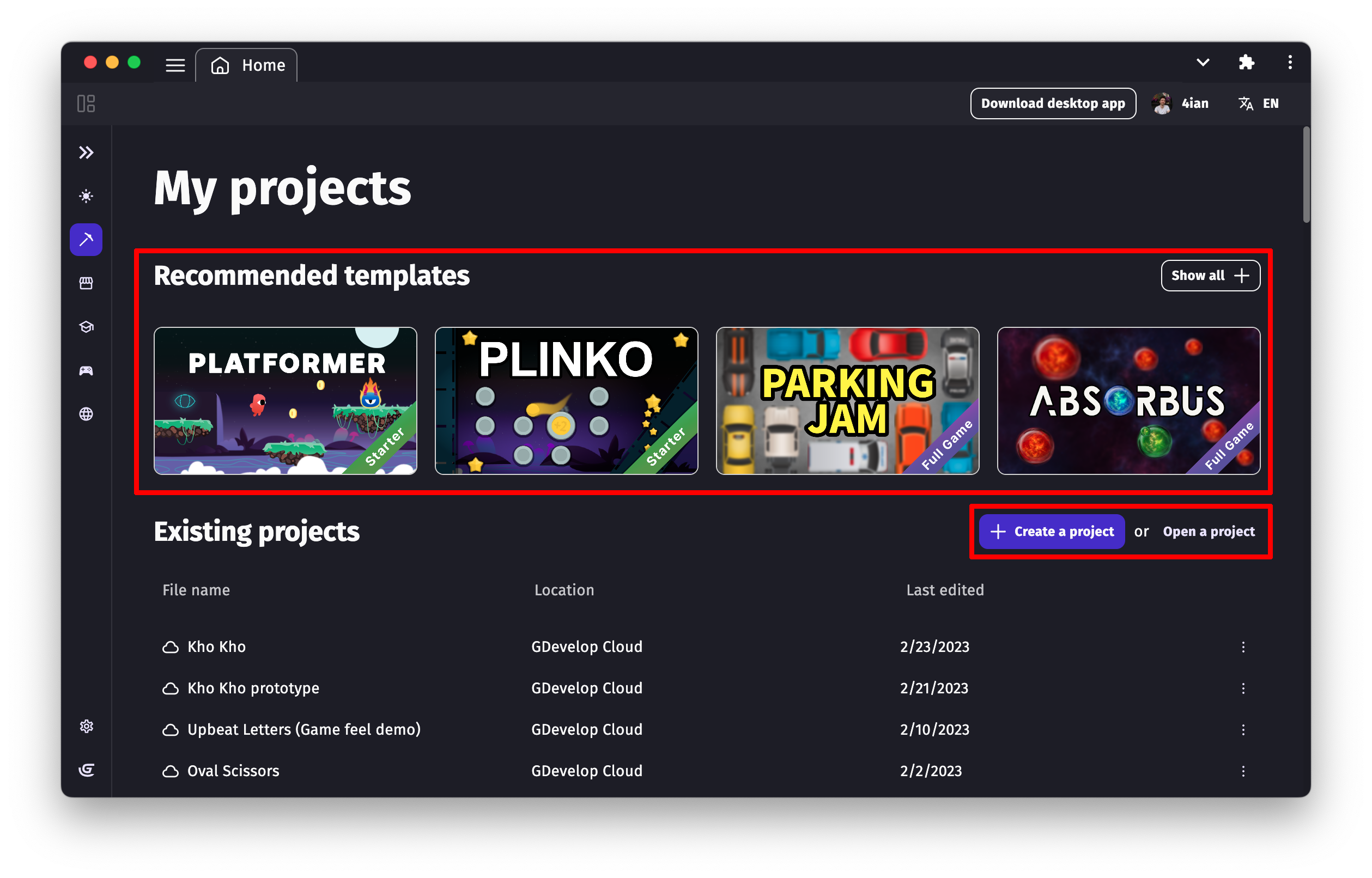
Step 3: Preview the game
A Preview button is available via the toolbar. This button launches a preview of the game in a new window.
Tip
To preview your game from a mobile device, click the down arrow and select Start Network Preview. Then use a browser on your mobile device to visit the address that is displayed. Alternatively, you can click the publish button and generate a private web link for the game through GDevelop's games hosting platform gd.games.
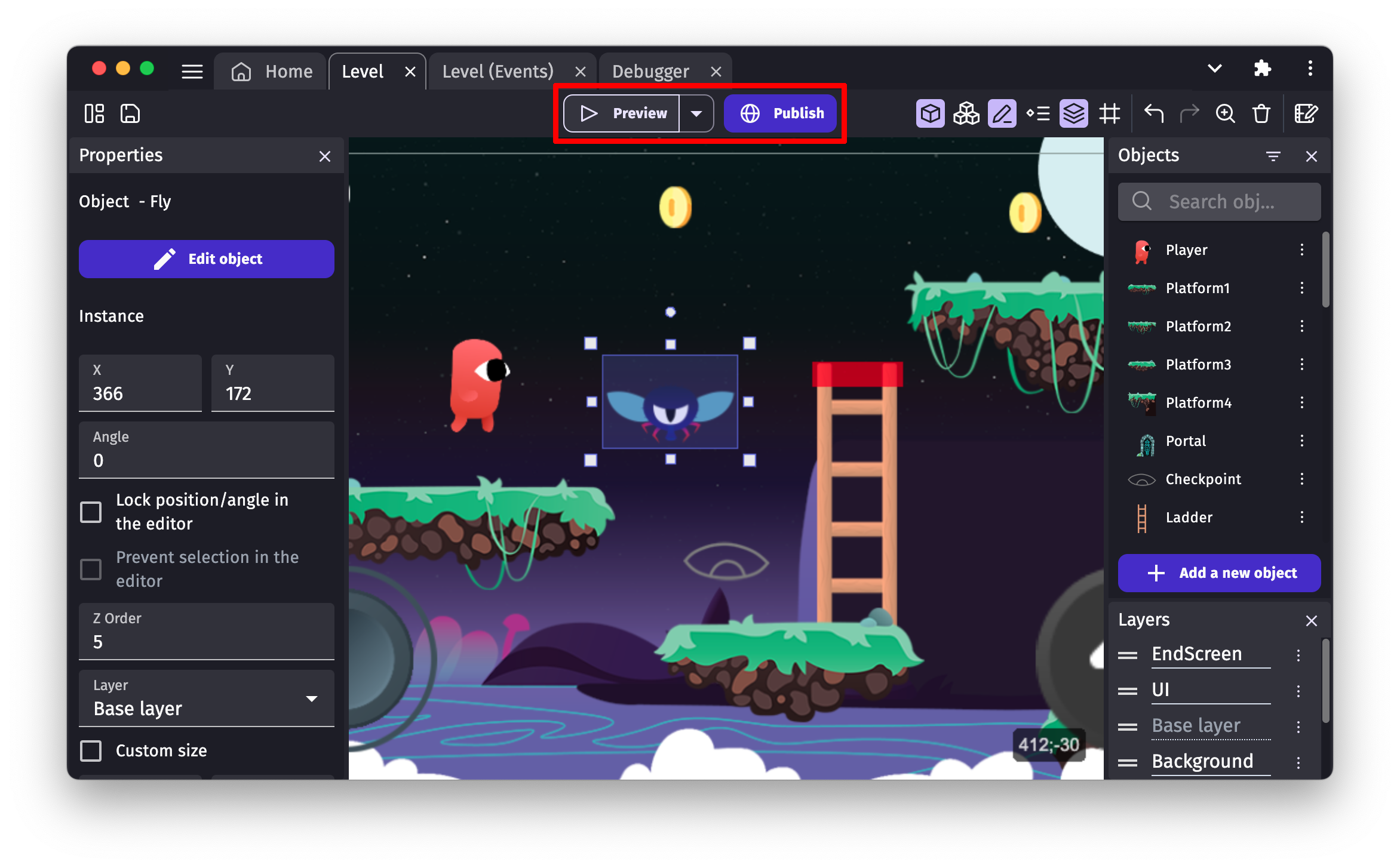
Next step
Depending on your preference, follow one of the two link paths below.
Wiki path
Begin by reading through the Basic Game Making Concepts wiki page.
Then follow along with the Asteroids Game Example. You'll learn how to create a physics-based asteroids game from scratch and discover many of GDevelop's fundamental concepts, such as objects, events, and behaviors.
Video path
Begin by watching the Official Intro Tutorial Video Series.
Then follow along with the Asteroids game example and build your own physics-based asteroids game.