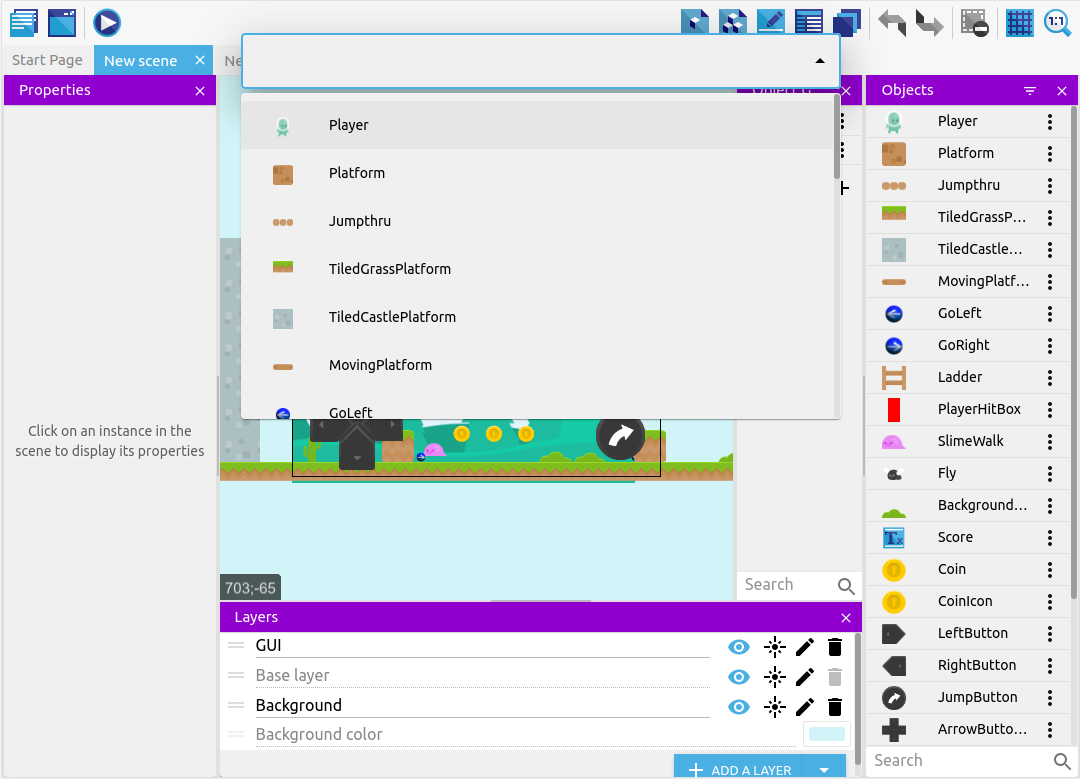Command palette and shortcuts
GDevelop provides keyboard shortcuts that allow you to quickly get to places. You can customize them to fit your preferences.
Warning
Some shortcuts like Closing GDevelop(Ctrl+Shift+Q) won't work on the web app
Customising keyboard
On web version:
- Click Open projects manager (On the start page)
- Go to Preferences
- Go to the Keyboard shortcuts tab
On desktop version:
- Open Files on the toolbar
- Go to Preferences
- Go to the Keyboard shortcuts tab
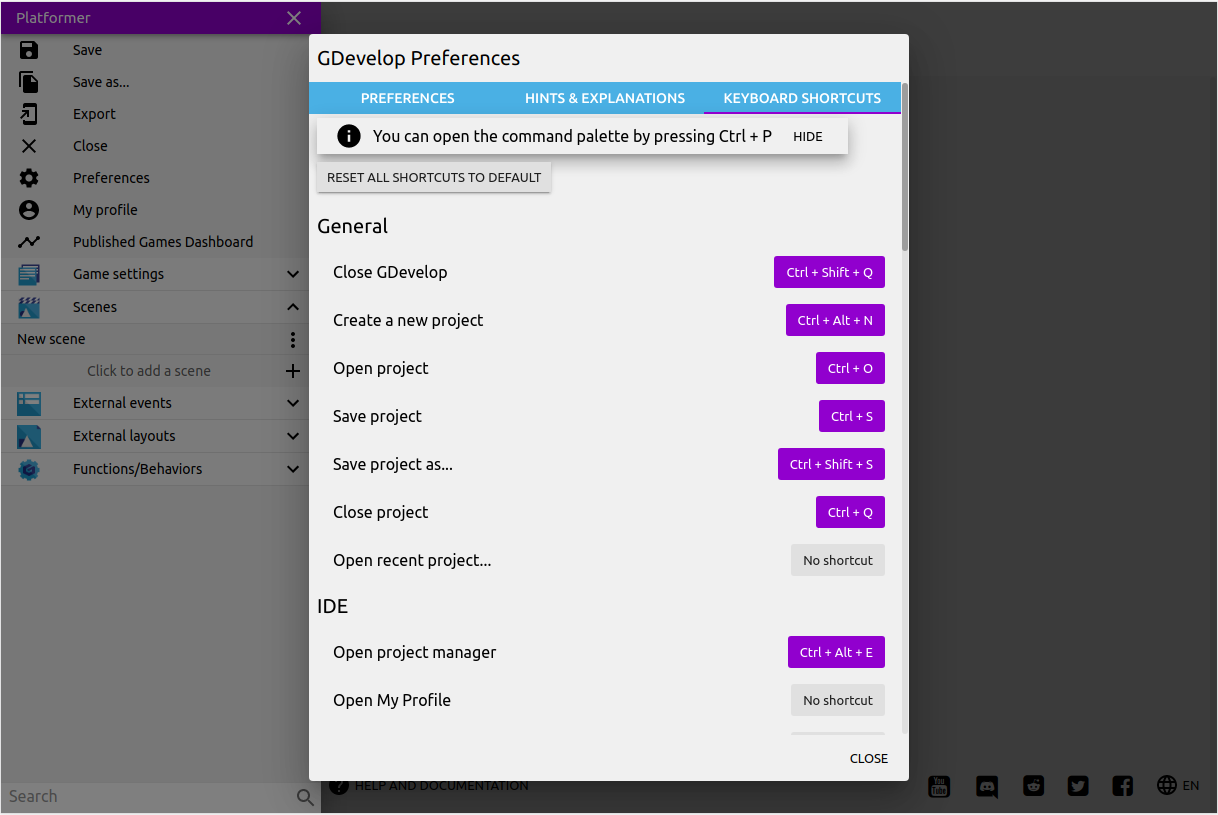
Click on the keyboard combination you want to change that is displayed against the command
Enter the key combination you want to use by pressing the keys in order (Shift and E for entering Shift + E)
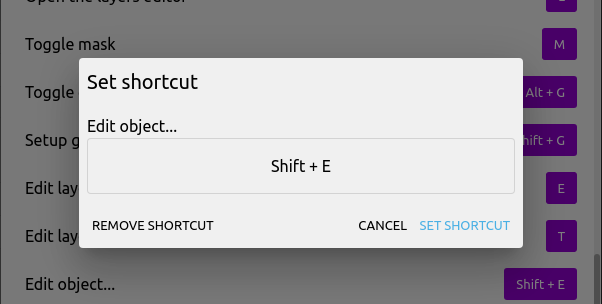
You can't use a key combination that is already utilized by another command. A exclamation mark will be displayed against the conflicting combinations.

Command palette
The command palette shows all the command you can do in the current menu. This can allow you to quickly access tools.
By Default, use Ctrl+P to open the command palette. You can change it to your liking, see Editing Shortcuts section on this page
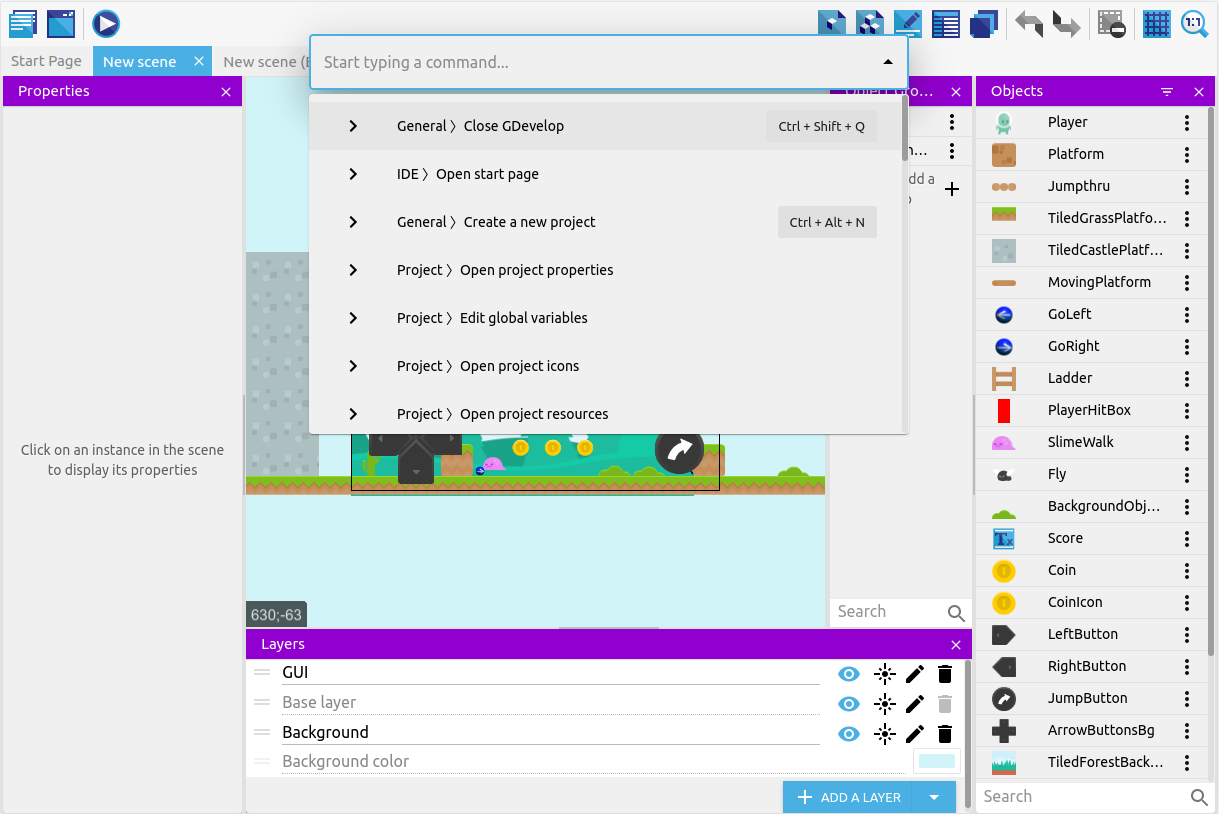
The corresponding shortcut of a command is displayed opposite to it
Use the arrows keys or the mouse wheel to move through the list. You can also search the command palette by text.
You can use ENTER or click on the command to select commands
Press ESC or click outside the list to exit the command palette
Some commands/shortcuts can have sub-sections (Ex: Edit Objects)