Project Manager
When a project is opened, you can click on the top-left button on the toolbar to access the project manager.
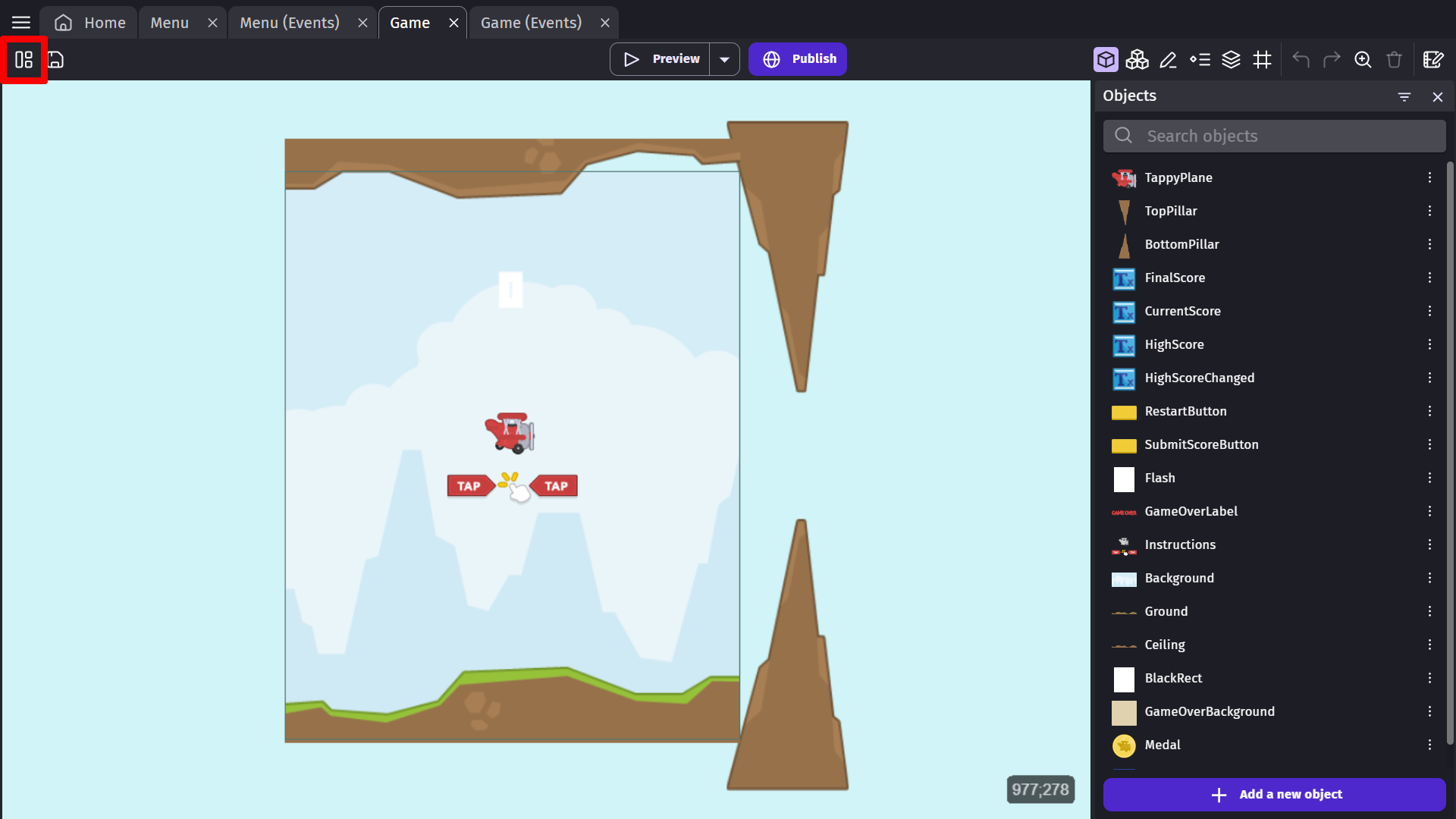
The project manager shows the structure of your entire game.
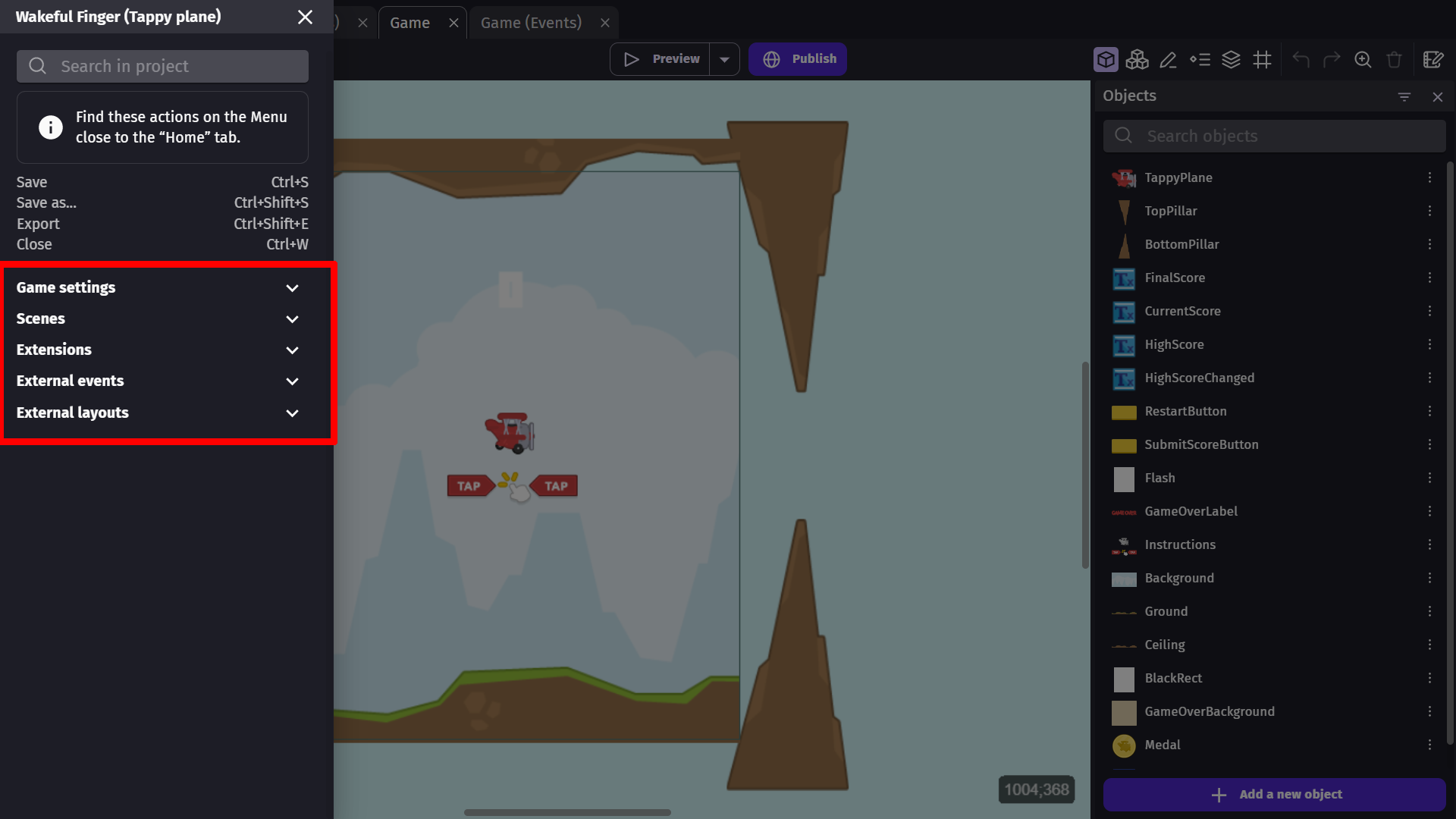
You can fold and unfold each category by clicking on the small arrow next to each category.
-
Game settings: This is where you can customize the global settings of the game. For example, the default size of the game window or the package name for Android and iOS. You can see all settings in "Properties". You can also set the icons for your game and manage the resources from the game.
-
Scenes: Scenes are the different screens and levels in your game. Everything in GDevelop is created in scenes.
-
Extensions: Extend GDevelop and make your objects and logic more modular by creating custom behaviors, new actions, conditions, expressions, or even custom objects using events. Read more about extensions to learn how to create them, use them in your game and share them.
-
External events: External events are event sheets that are not linked to any particular scene. You can create an external event sheet and then link to it anywhere in your game's events. This allows developers to create their game logic once, and then reuse that logic throughout their project.
-
External layouts: Similar to external events, you can create an external layout for anything you want to use throughout your project(like UI and menu set ups), and then load them into any scene you choose. See External Layouts to learn how to use them.