Publish your game to Messenger with Facebook Instant Games
Facebook Instant games are games that you can play with your friends on Facebook Messenger. And Facebook allows games which are exported from GDevelop to be published into the Facebook instant games using the following steps.
1) Create an account and an app on Facebook Developers
Go to Facebook Developers and login to your Facebook account. Once you have logged in to your account, hover over My Apps and click Create New App.
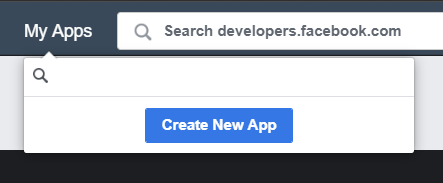
Enter the name of your game and your contact email:
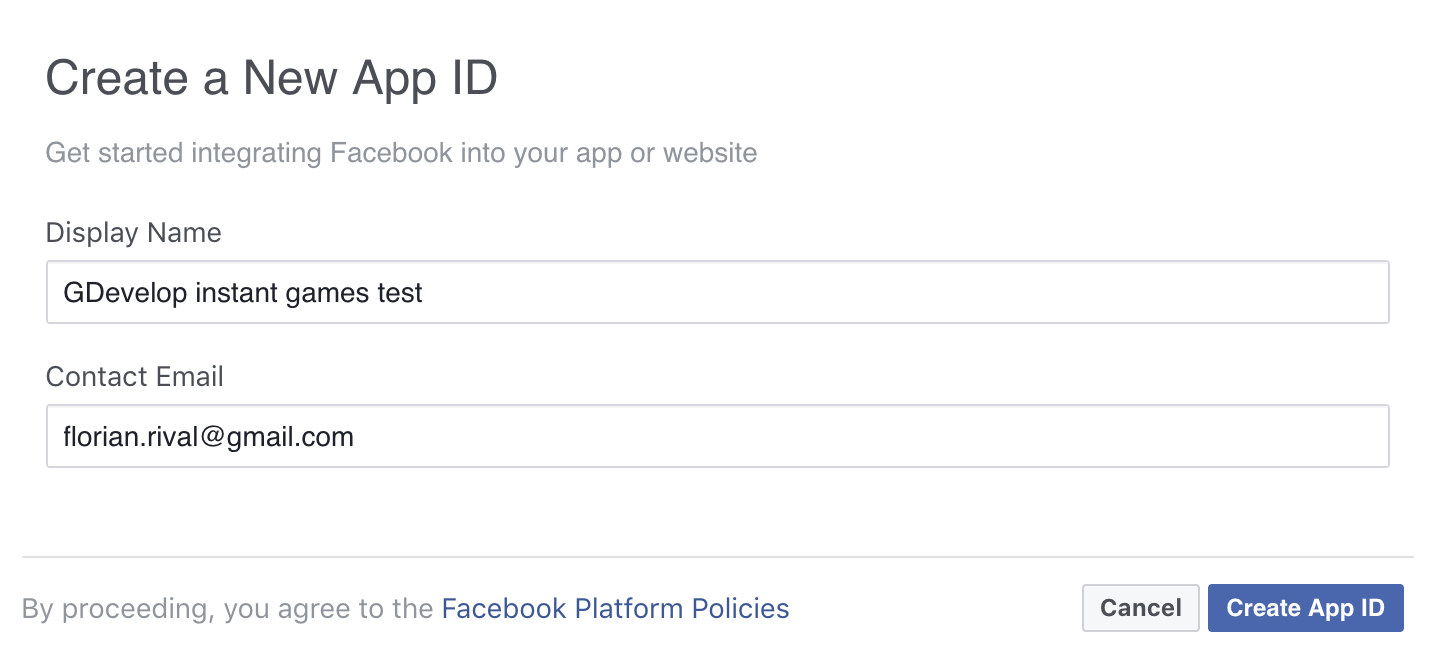
Open the basic settings of your app:
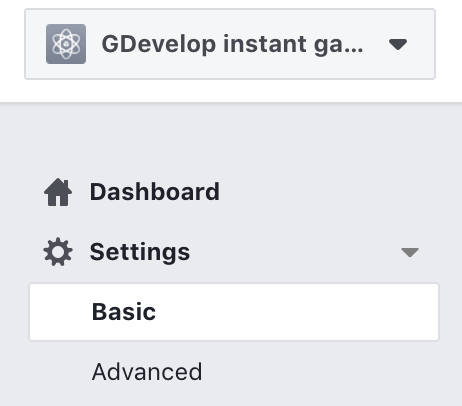
Choose Games as the category and then select the appropriate Sub-Category of your game :
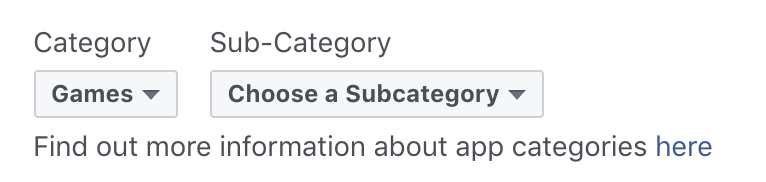
Fill in all the required fields. You can also upload the icons and enter other details of your game on this page.
Once you're done, activate Instant Games. Click on the + button near to Products:
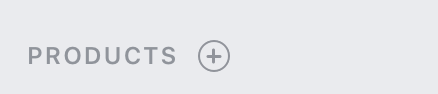
Choose Instant Games. Your app is now ready to have the game uploaded!
2) Export and upload your game
In GDevelop, open the export window. Choose Publish on stores underneath Publish your game, and then choose Instant Games.
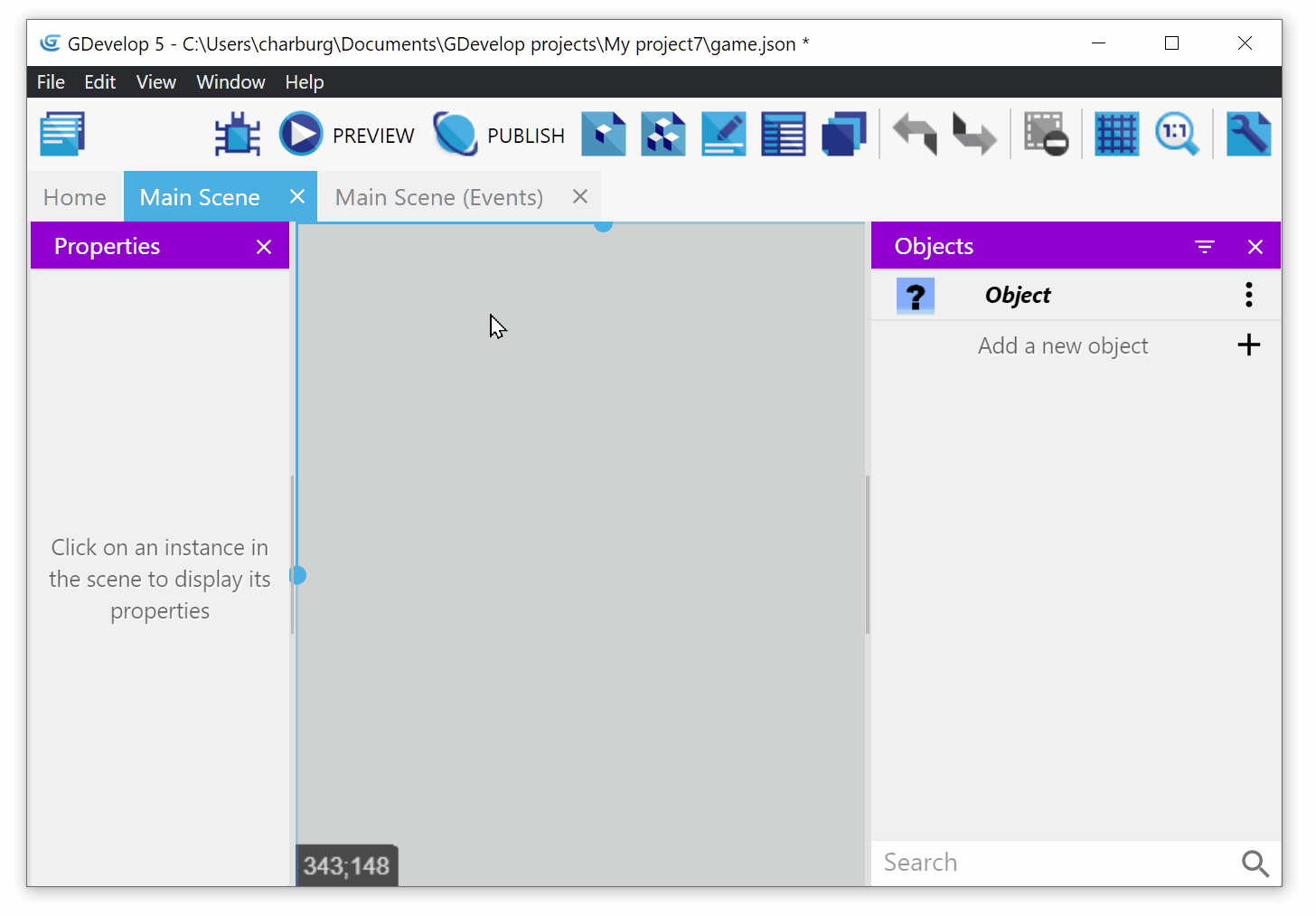
In the window, select a folder and choose Package. click on Export. After a few seconds when the export is done, click on Open Folder to see the file containing your game:
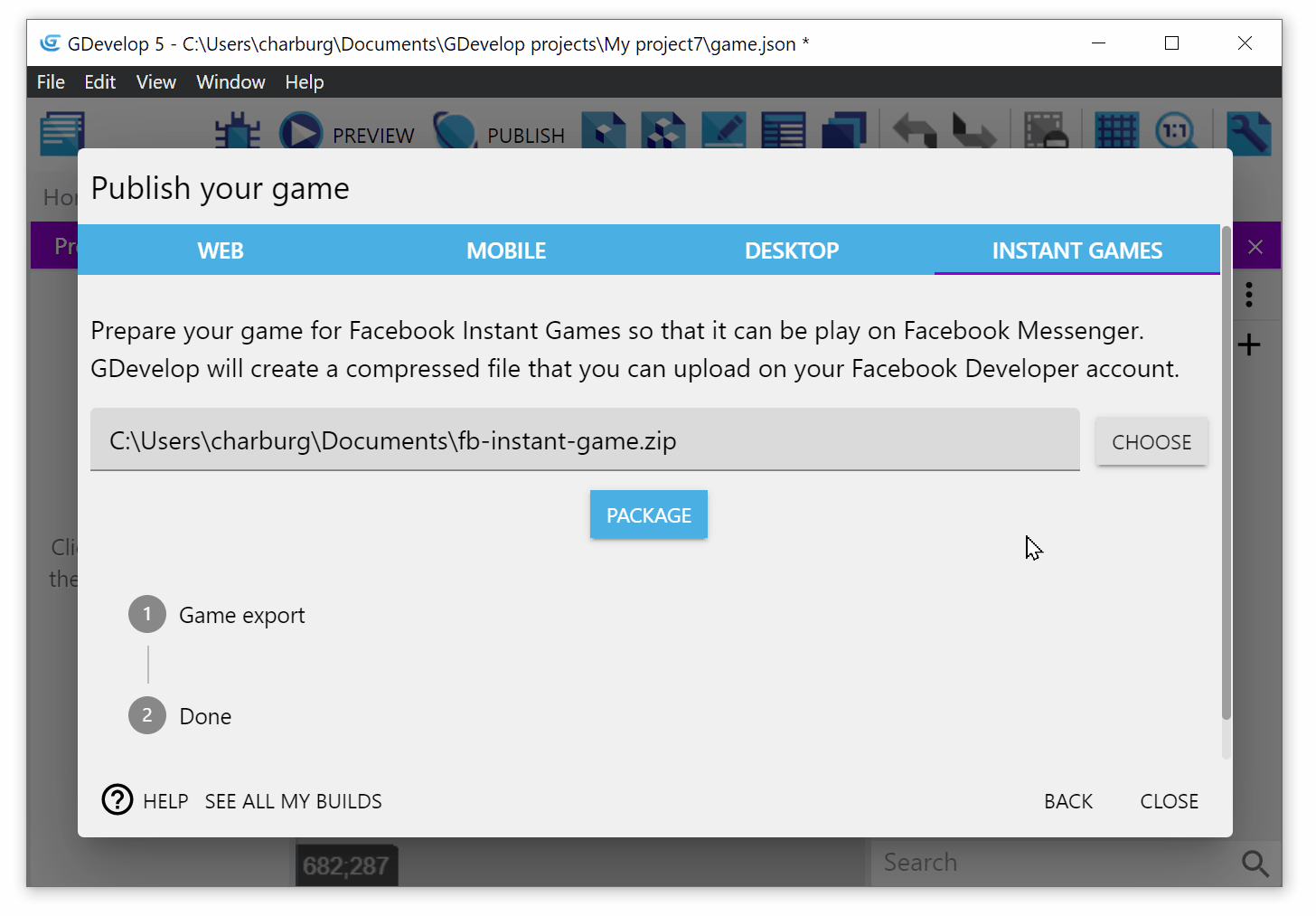
Go back to Facebook Developers and choose Web Hosting in the Instant Games menu:
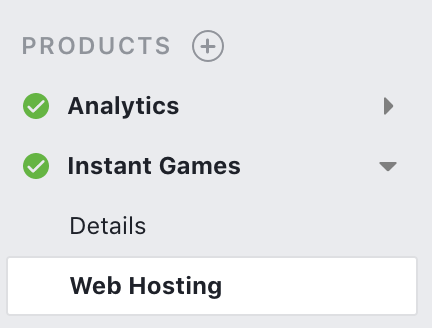
Click on Upload Version button on the right and choose the file that was created by GDevelop. When the upload is done, waiting a few seconds for Facebook to process your game.
Click on the Star icon to mark the version that you've uploaded as ready for production:

Note
It's important to do this even if you don't want to publish the game yet! If you don't have a version marked with the star as ready for production, you won't be able to test your game.
(Optional) Add testers
To let your friends or coworkers test the game, add them as testers. In the left menu, click on Roles:
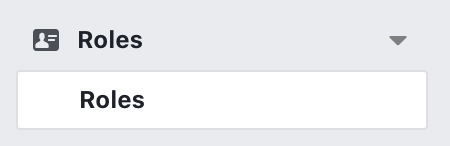
Click then on Add testers button and add your friends/coworkers.
3) Test your game!
On your phone, open Facebook Messenger. Go to a conversation, click on the + button and choose Games:

Choose your game in the list:
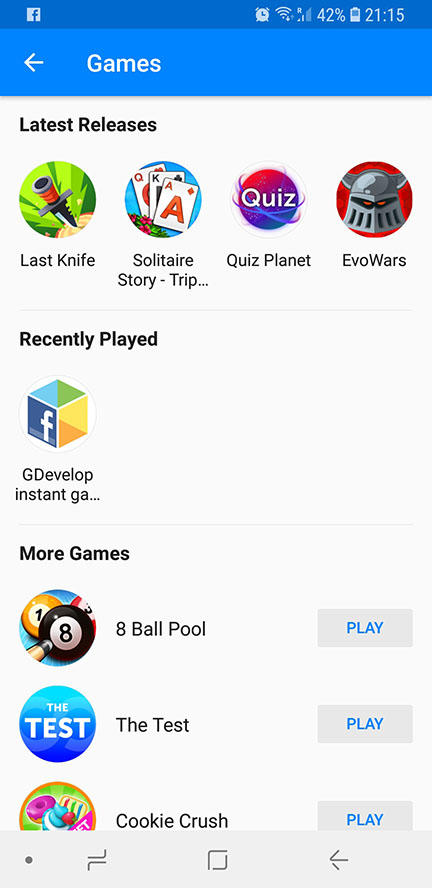
Your game is starting! If for some reason you can't see your game, make sure that you've properly filled the information and sent the zip file on Facebook Developers. Make sure that the phone you're using is connected with your Facebook account or the one of a tester.
4) Send your game to review and publish it
Send new versions of your game until you're happy with it. Make sure to fill all the information and to add high quality images. Once you're ready, click on the Review menu to send your game to be reviewed by Facebook.
Read this launch checklist from Facebook and make sure that you've followed every guideline to maximize your chances of seeing your game being approved.
Monetize your game with ads
You can monetize your Instant Game by showing ads to the player. Click here to see how to do.
Reference
All actions, conditions and expressions are listed in Facebook Instant Games reference page.