Publishing your Game to Game Jolt
What is Gamejolt?
 Game Jolt is a hosting service for freeware and commercial video games with social functions. It is where anyone can create a game, show it off, and build an audience.
Game Jolt is a hosting service for freeware and commercial video games with social functions. It is where anyone can create a game, show it off, and build an audience.
Building the Package
See here for a guide on exporting your game as an HTML5 package.
Snake
Uploading the Game
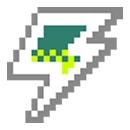 Head over to the Game Jolt website and Register yourself if you haven't already. It should be a straightforward process. You need to be a registered user for uploading your games on Game Jolt.
Head over to the Game Jolt website and Register yourself if you haven't already. It should be a straightforward process. You need to be a registered user for uploading your games on Game Jolt.
Game Jolt supports these types of game packages for a browser based game: HTML5, Flash, Unity, Java Applet and Silverlight.
After you have registered yourself, you can now upload and publish your game. Click on your Profile at the top-right corner and click on the Add a Game button.
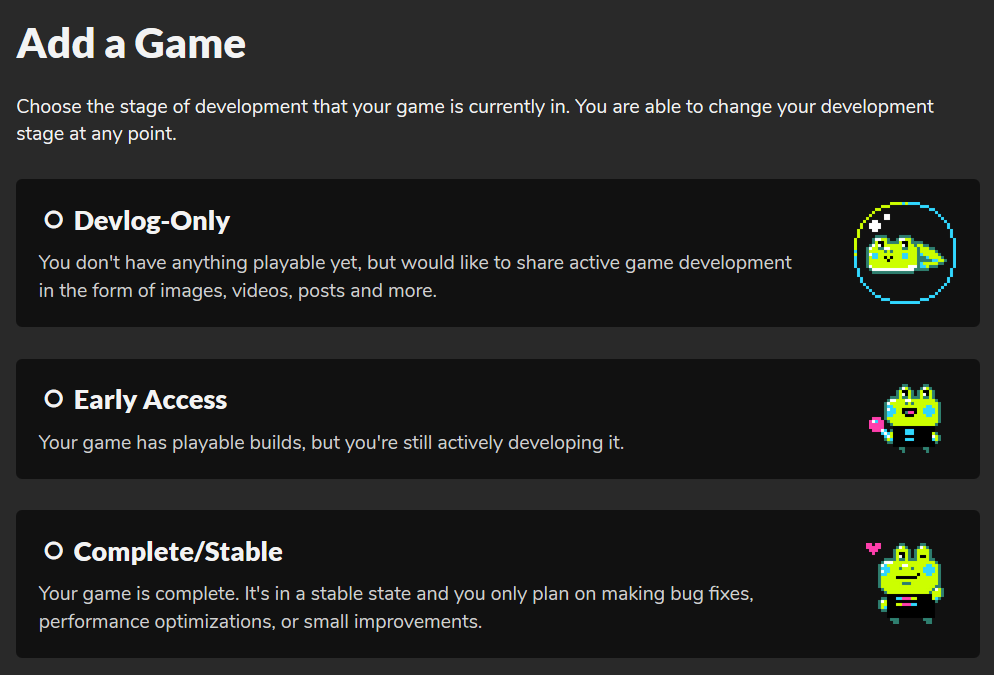
On the next page, you will need to choose the stage of development of your game. You can change it anytime. Let's go with the Complete/Stable option since we already have a ready-to-play HTML5 package for our game.
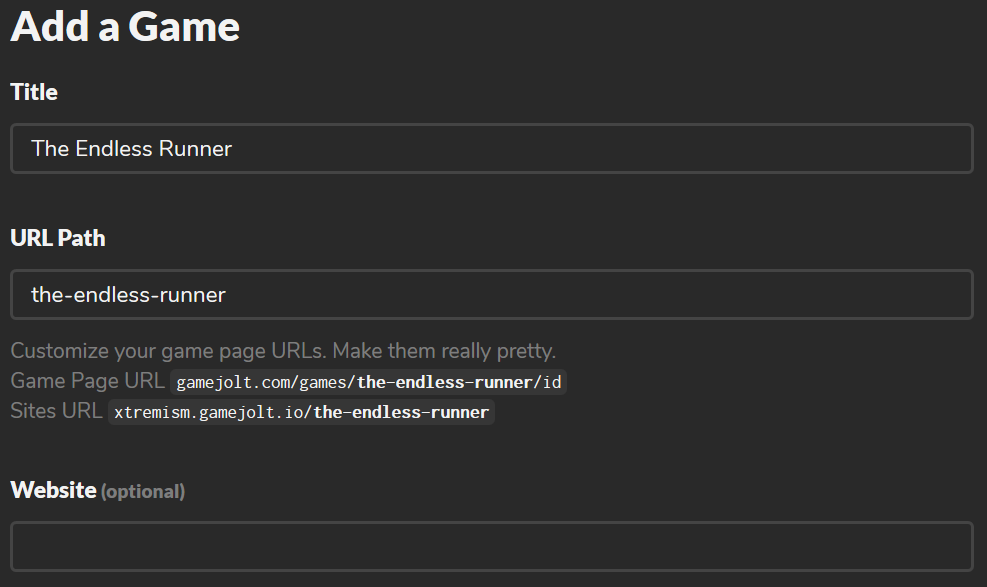
The next page requires you to fill in the details for your game like its name, URL-slug, game website, etc. You can get your desired URL by typing it into the field as long as it's available. A website can also be supplied if you have one.
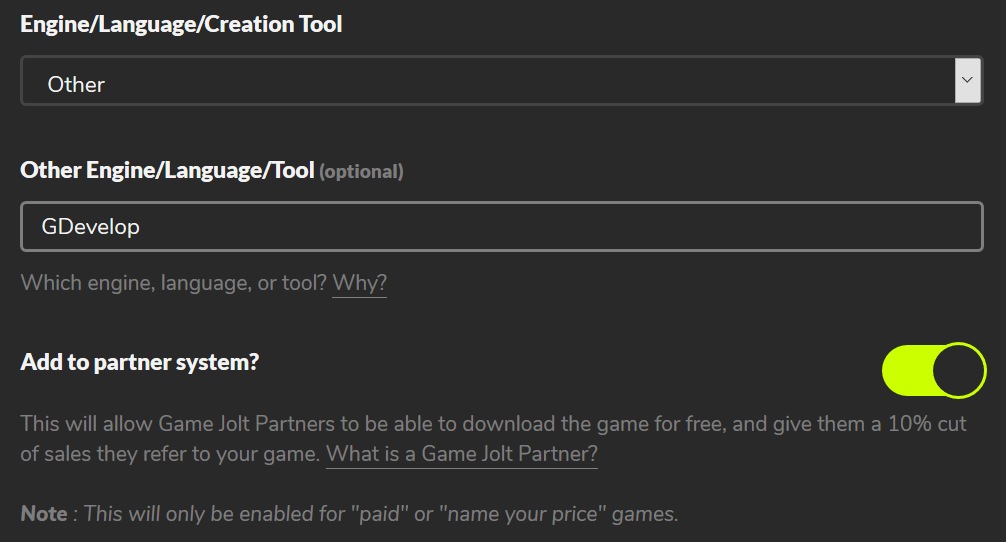
Continuing to the next page, you can further edit your game details here, like a game description and banner, for example. Once you are done on this page, click on the Packages tab on the left sidebar.
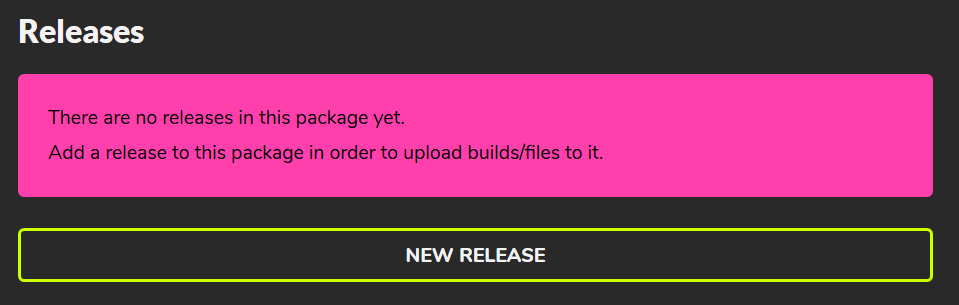
This is the page where you will be handling your game releases. To add your first package, scroll down and click on the New Release button.
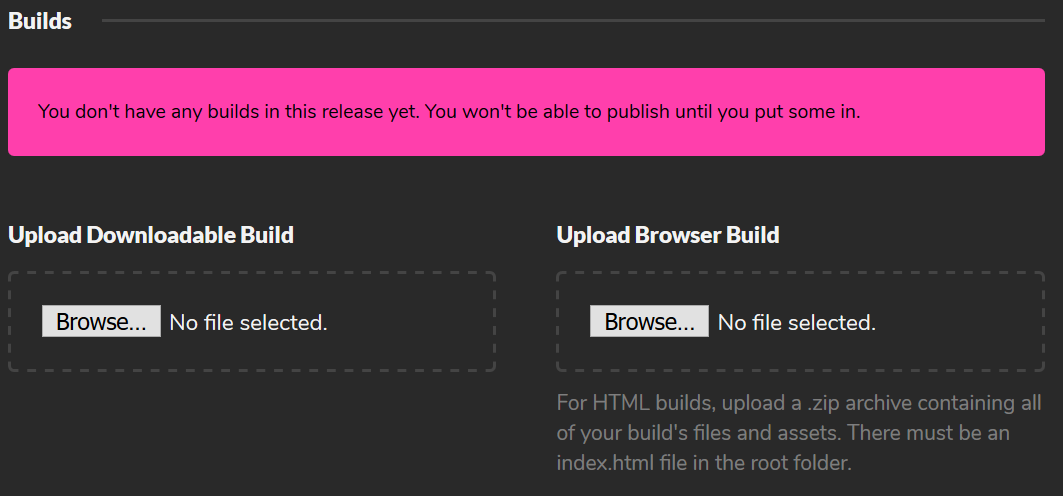
Two options, namely, Upload Downloadable Build and Upload Browser Build, will be available here. The downloadable build is for distributing executable files that can run on the system. Since you want your game to be playable in the browser, click on Browse under the Upload Browser Build option and select the .zip HTML5 package that you had created before.
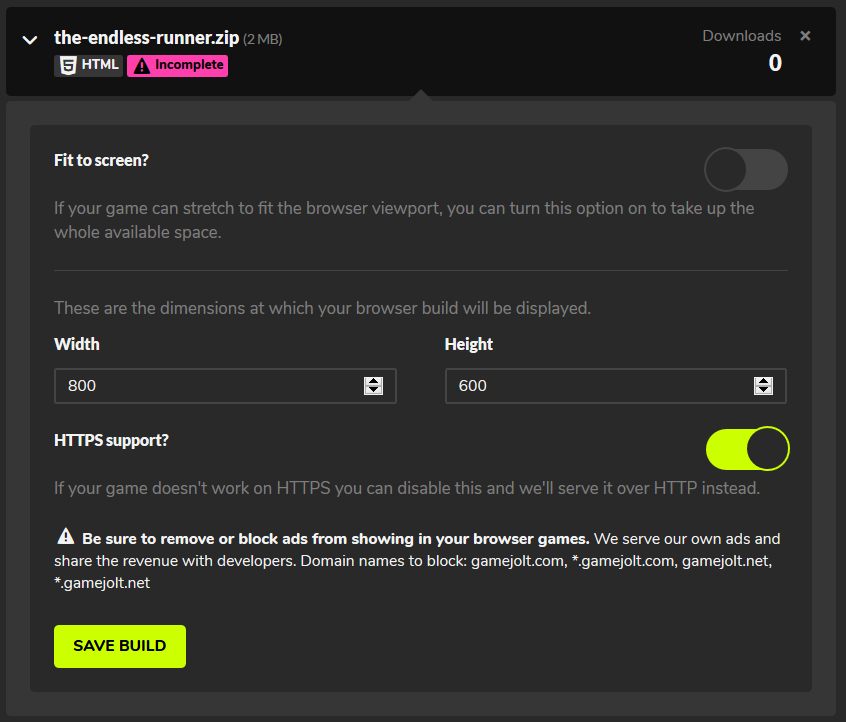
After the file has uploaded successfully, you will need to fill in the height and width specifications for your game. Click on Save Build once you are done here.

Your game is ready to be published. Scroll down and click on the Publish Release button once you have filled in all the details. Note that you can always change the details later.
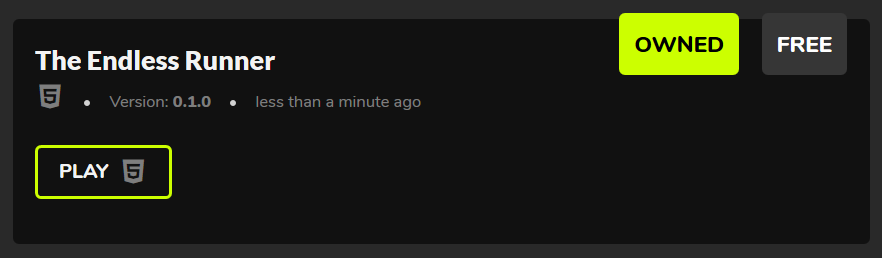
Your game is now ready to be played. Click on Play to see the game in action.