➡️ Next part: 2. Creating the first scene
1. Install and setup
GDevelop is a free, open-source, cross-platform game engine for everyone - you don't need to know how to code to create your first game. It can be used for both hobby projects and for profit game making as well.
To get your copy of GDevelop you can visit the Download page where distributions for Windows, Mac OS, and Linux are available.
You can also try an online editor right in your browser if you don't want to install anything. For this tutorial, it's still recommended to download the full version.
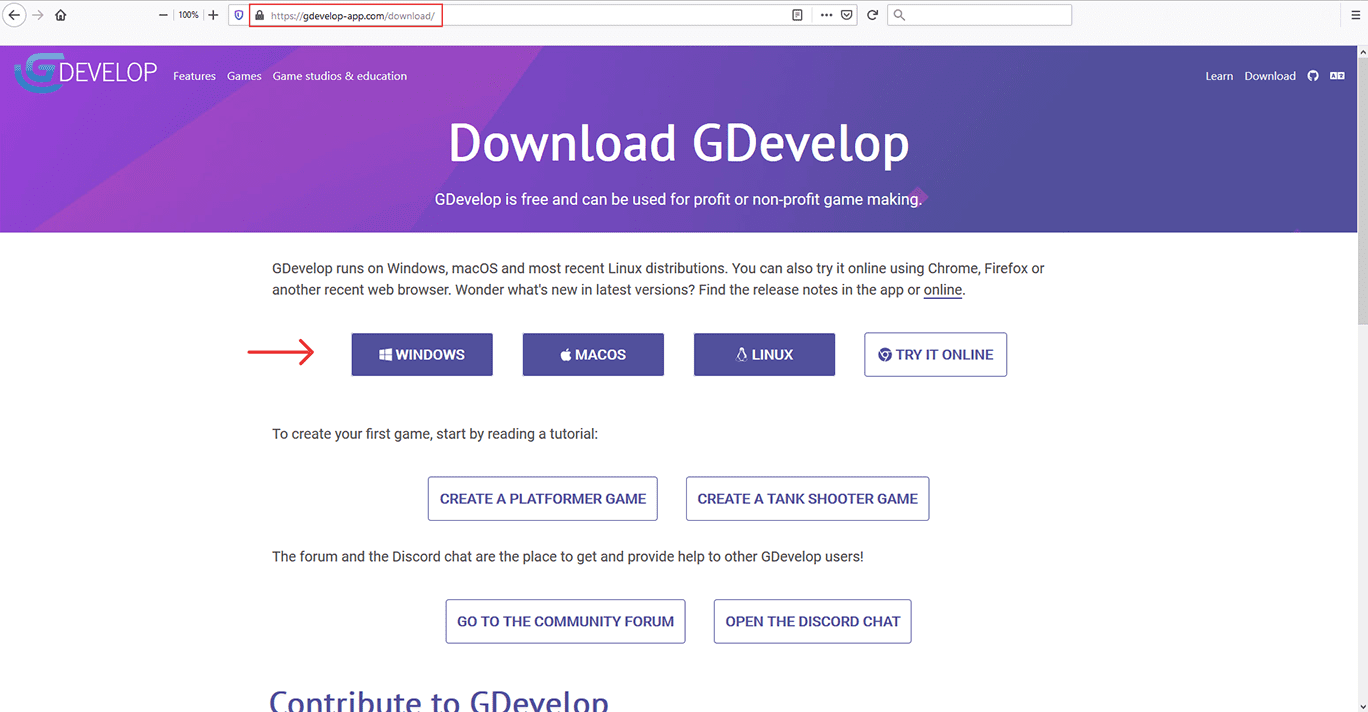
Let's continue with the Windows install - click on the Windows button to start downloading an installer for this operating system.
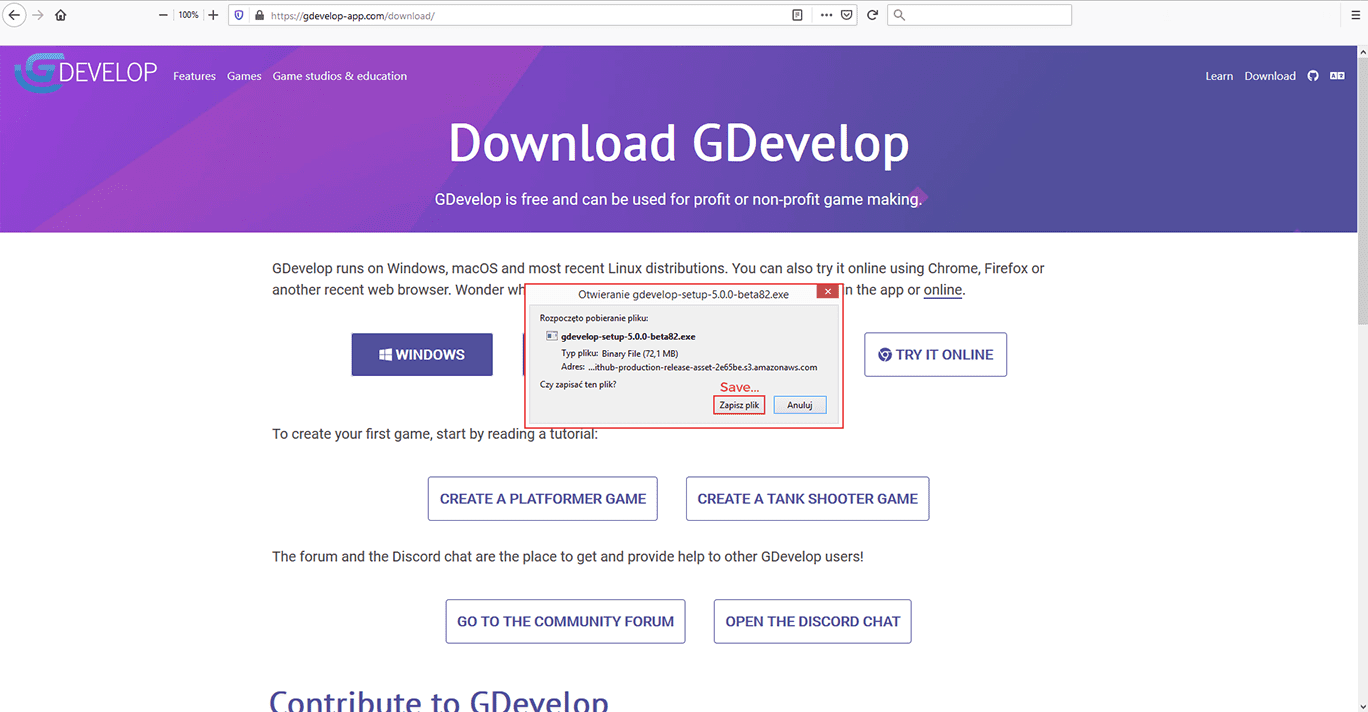
Click "Save" on the popup window that will appear after clicking the button - it will start the actual download of the exe file. When the installer is downloaded, navigate to the folder where it was saved and click it twice to launch the installation process.
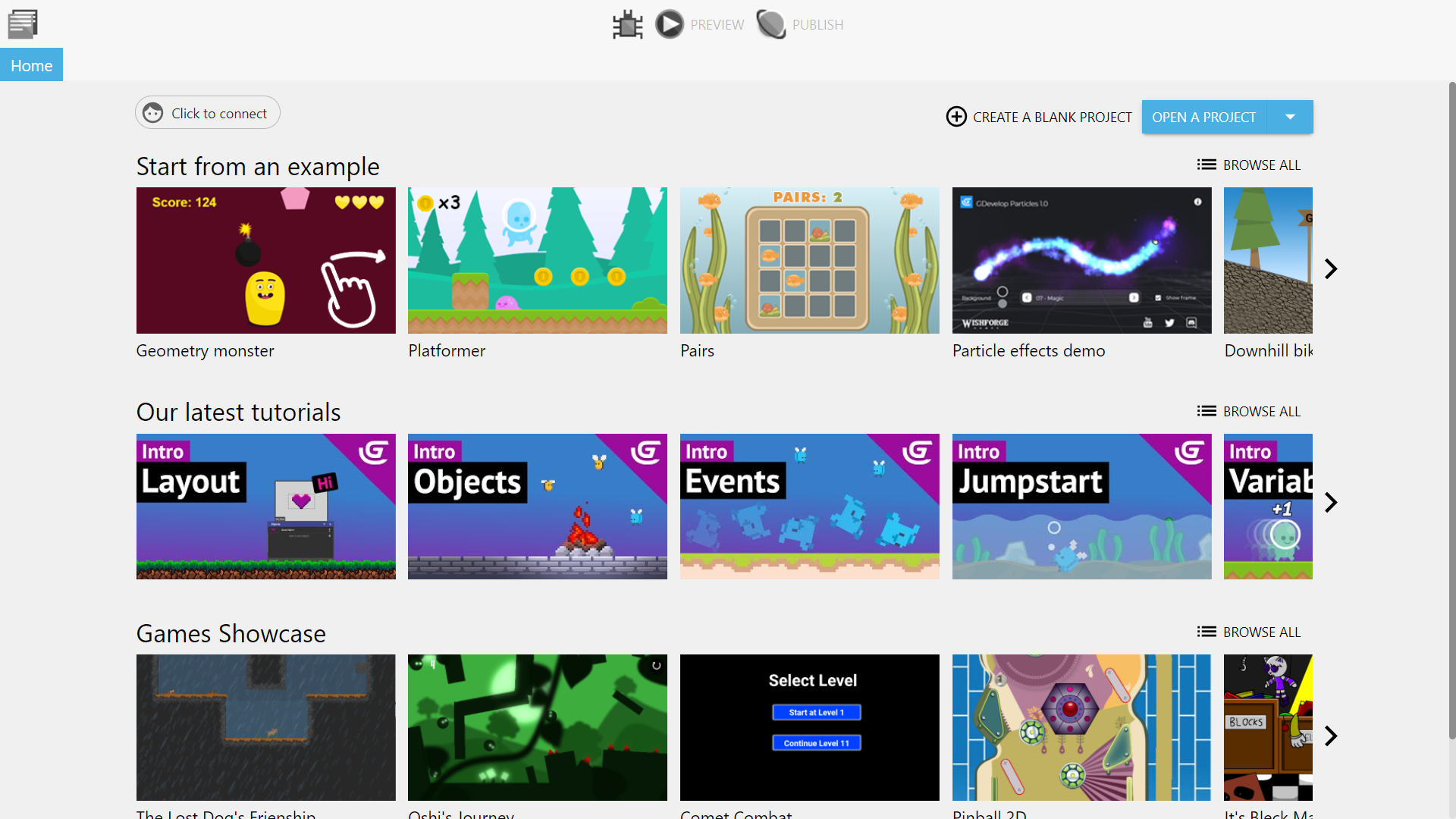
Wait till the process is complete, navigate to where all your new programs are installed, and double click on the GDevelop application to launch the editor. You will be greeted with the welcome screen on the start page. From here you can see game templates, tutorial videos, and other games made with the engine.
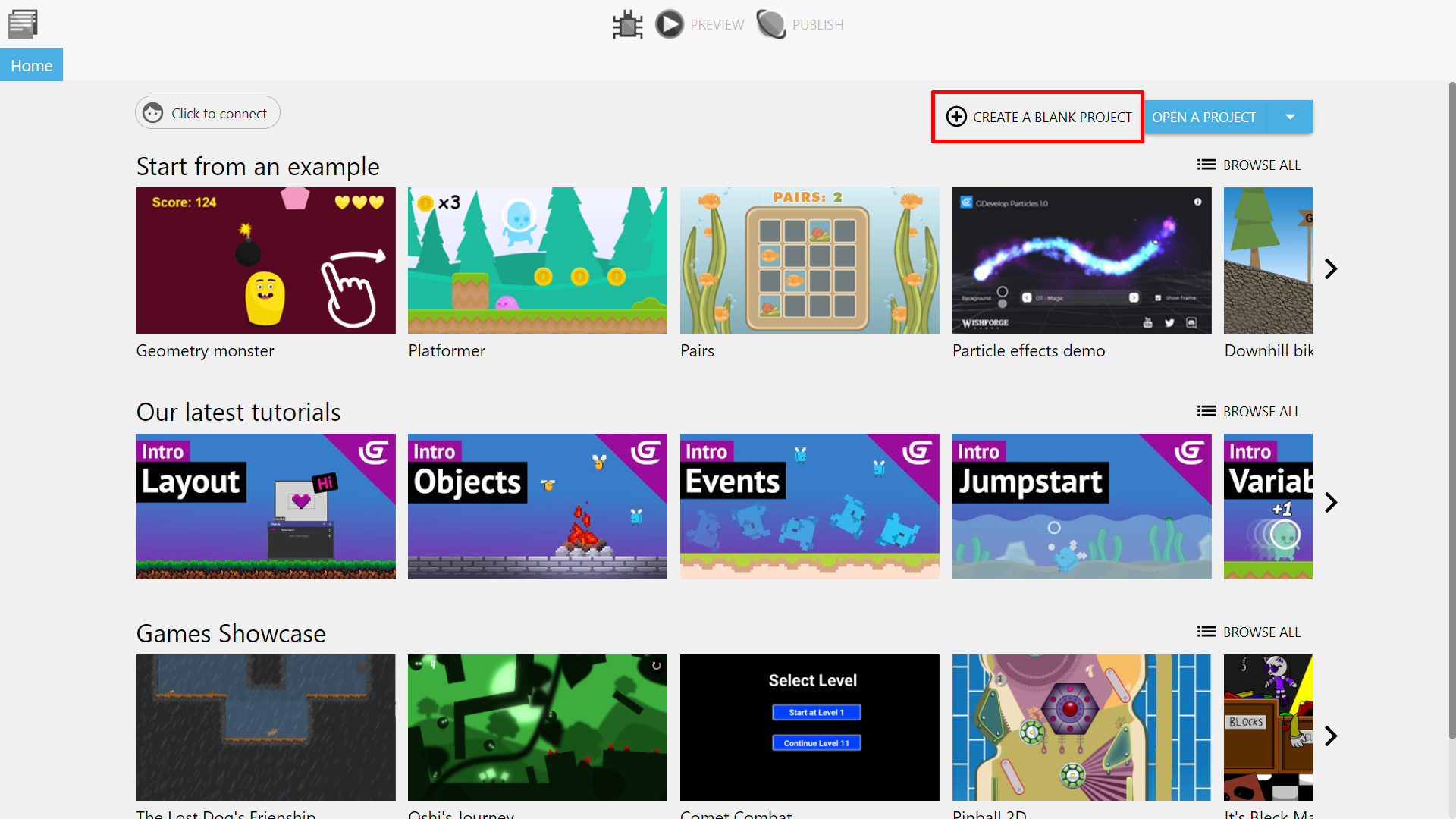
In the top right section of this screen, you can either open an already existing project, or create a new one - let's go for that second option.
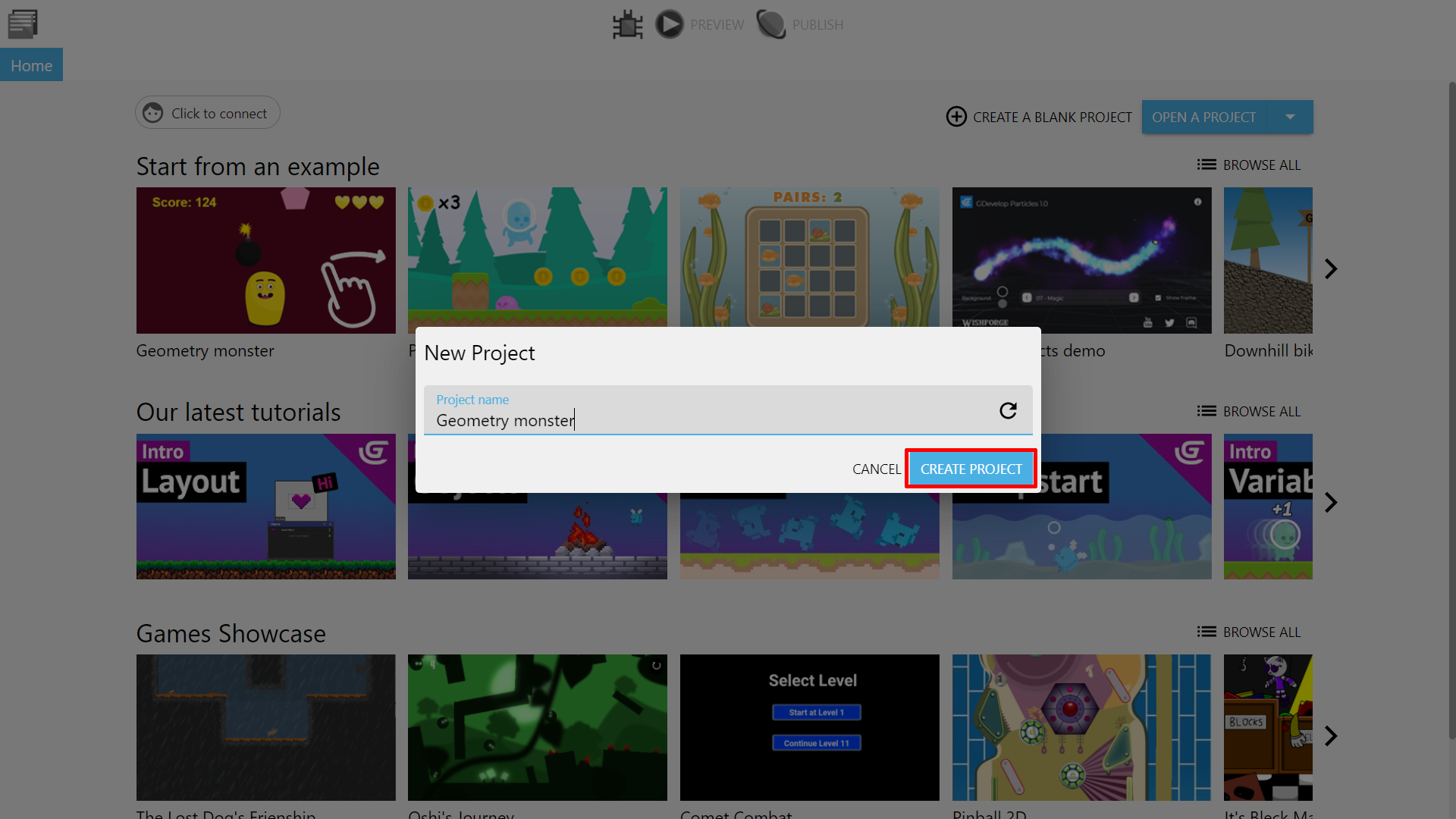
Clicking on that will show a popup window where you can name your new project. Name it and press "create project" to begin.
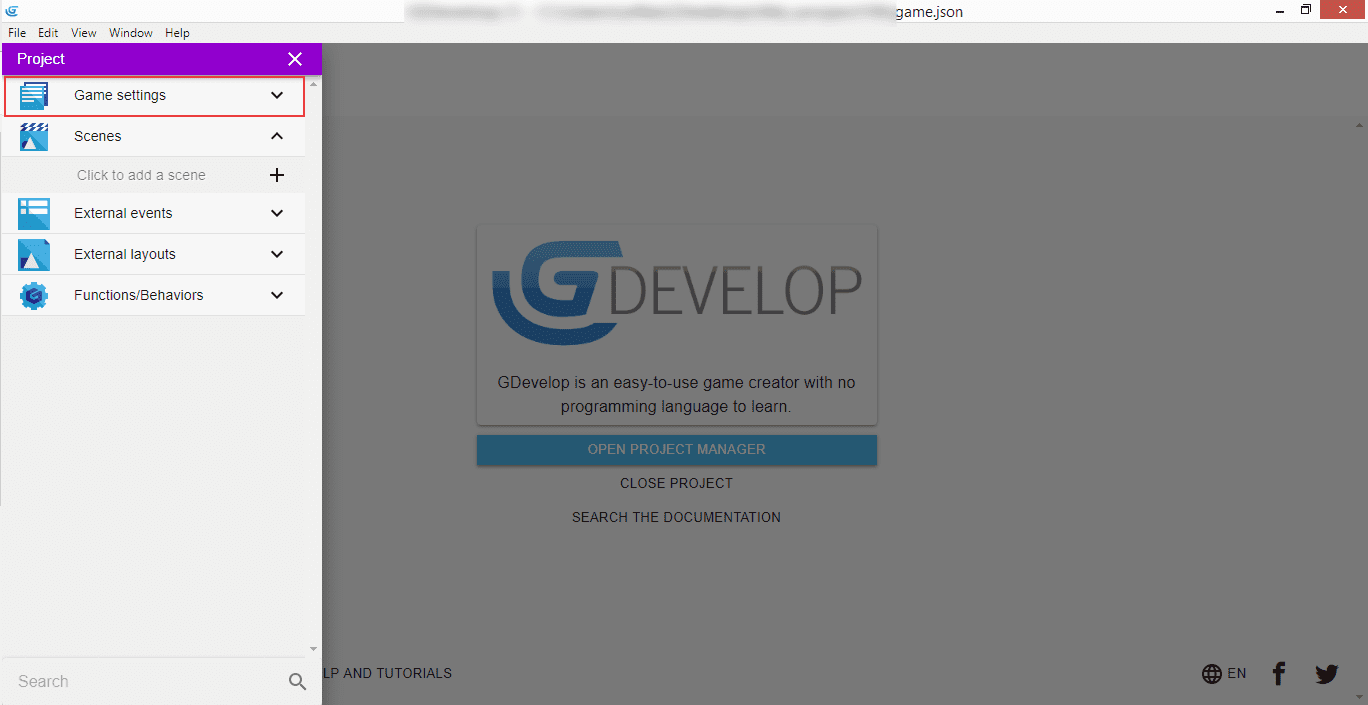
After clicking the "Create project" button we are presented with the new project, and the "Project" window should appear on the left panel. From there, select "Game settings" to enter basic configuration for our game.
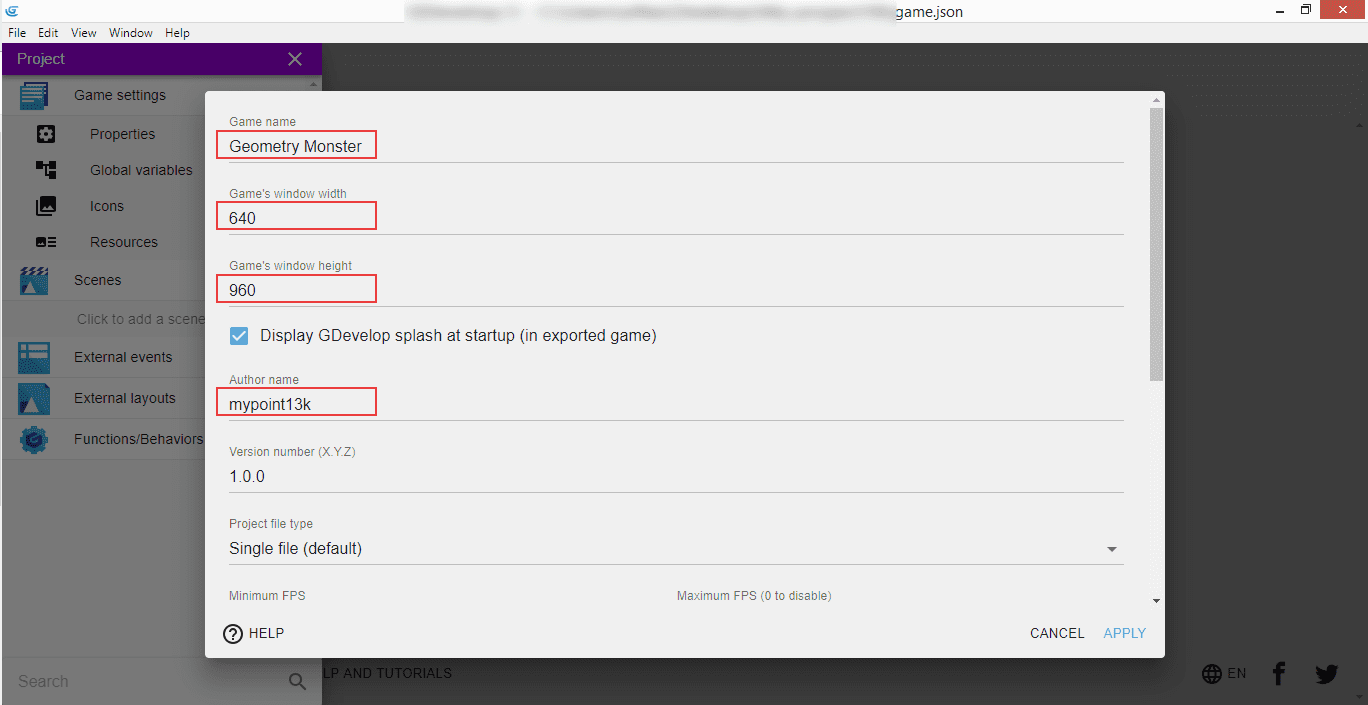
Our game's name is "Geometry Monster, window size is 640 pixels wide and 960 pixels high - this will create a gameplay area that suits the portrait mode on a mobile device which we will confirm in a second. You can enter your name or nick in the "Author" field below.
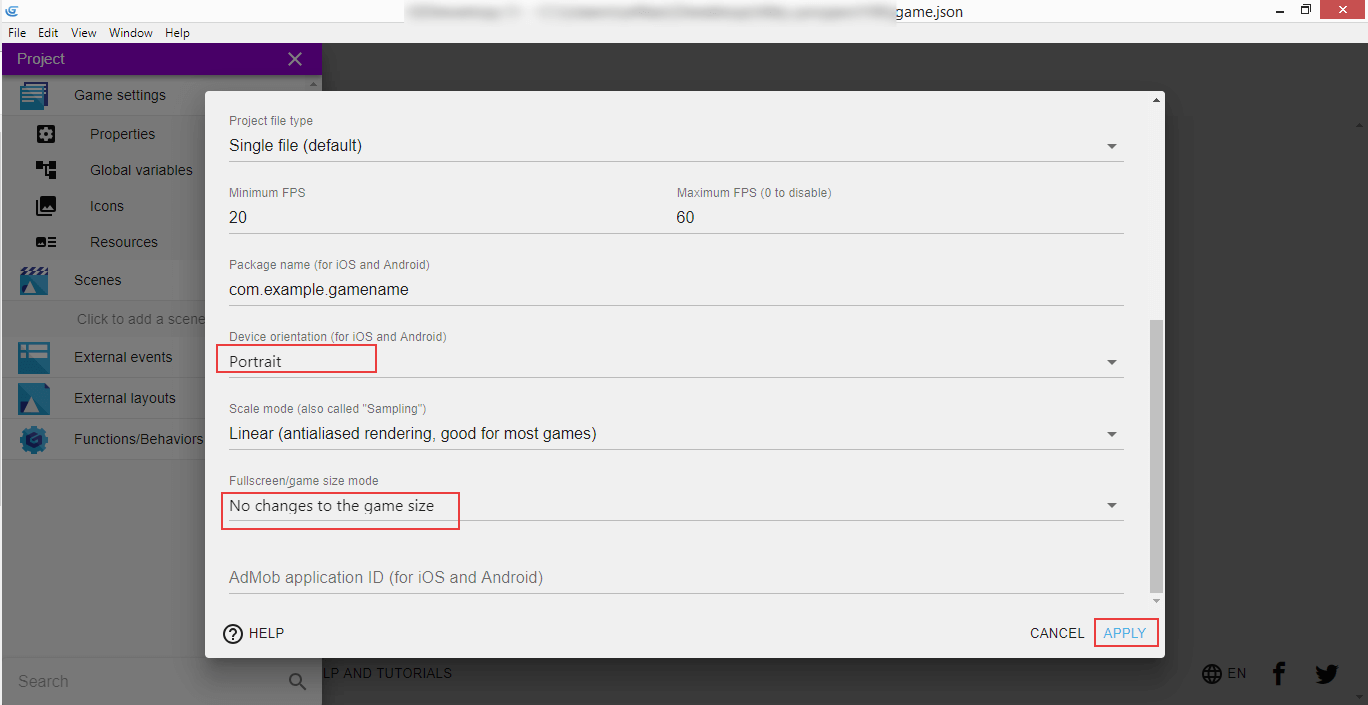
When you scroll down, there will be an option to specify "Device orientation" - "Portrait" mode it is, so we will be able to play the game on our phones by holding them with only one hand and tapping the screen.
We're also gonna change the "Fullscreen" option to "No changes to the game size" as this will be handled later on.
After all that information is entered into the respective fields, you can click "Apply" to save those settings.