Install new extensions
Search for extensions
Tip
You can browse the list of GDevelop extensions here.
Finding new behaviors, conditions, actions or expressions for your game in GDevelop is easy. In the Project Manager, click on Create or search for new extensions:
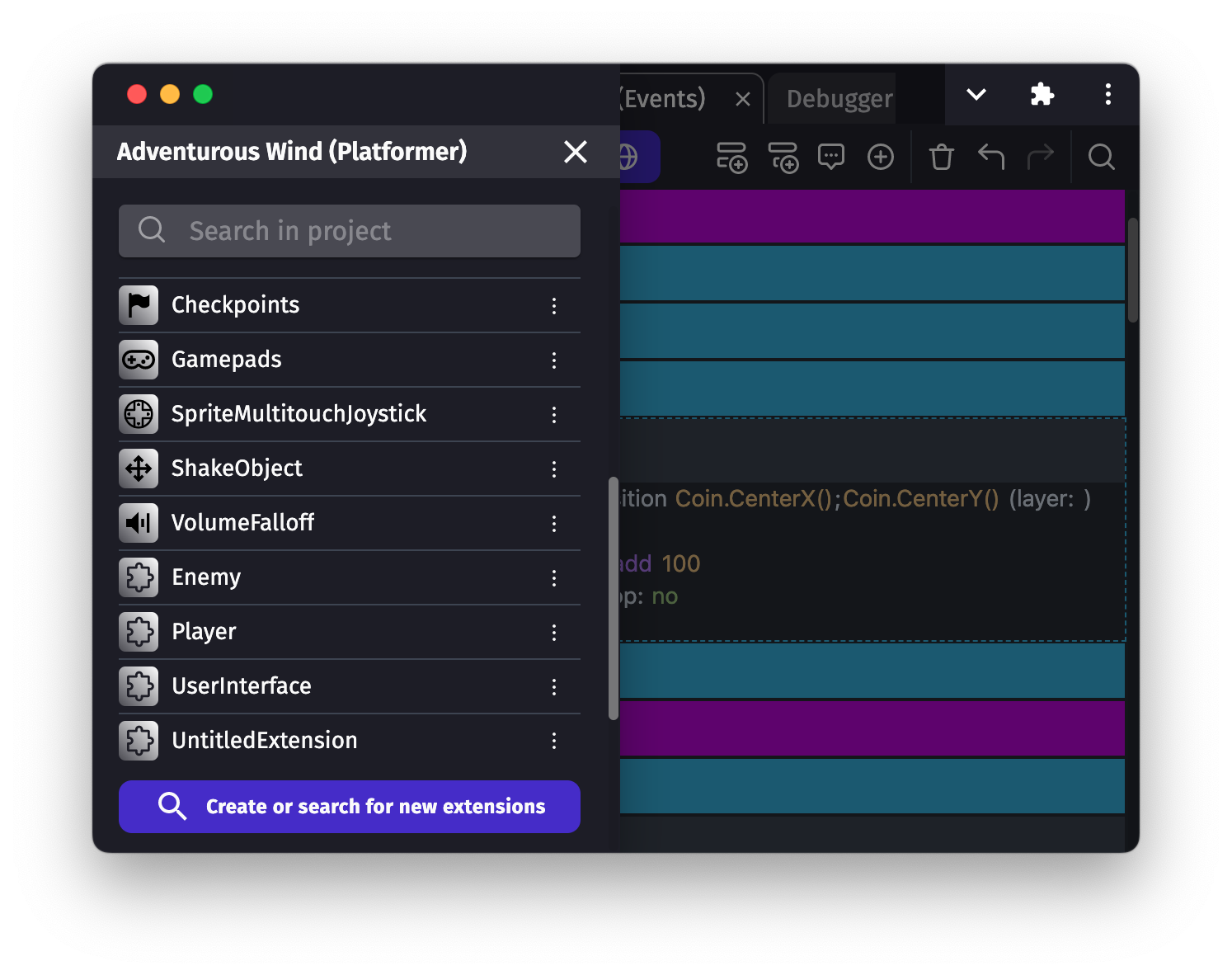
All the extensions from the GDevelop ecosystem will be shown:
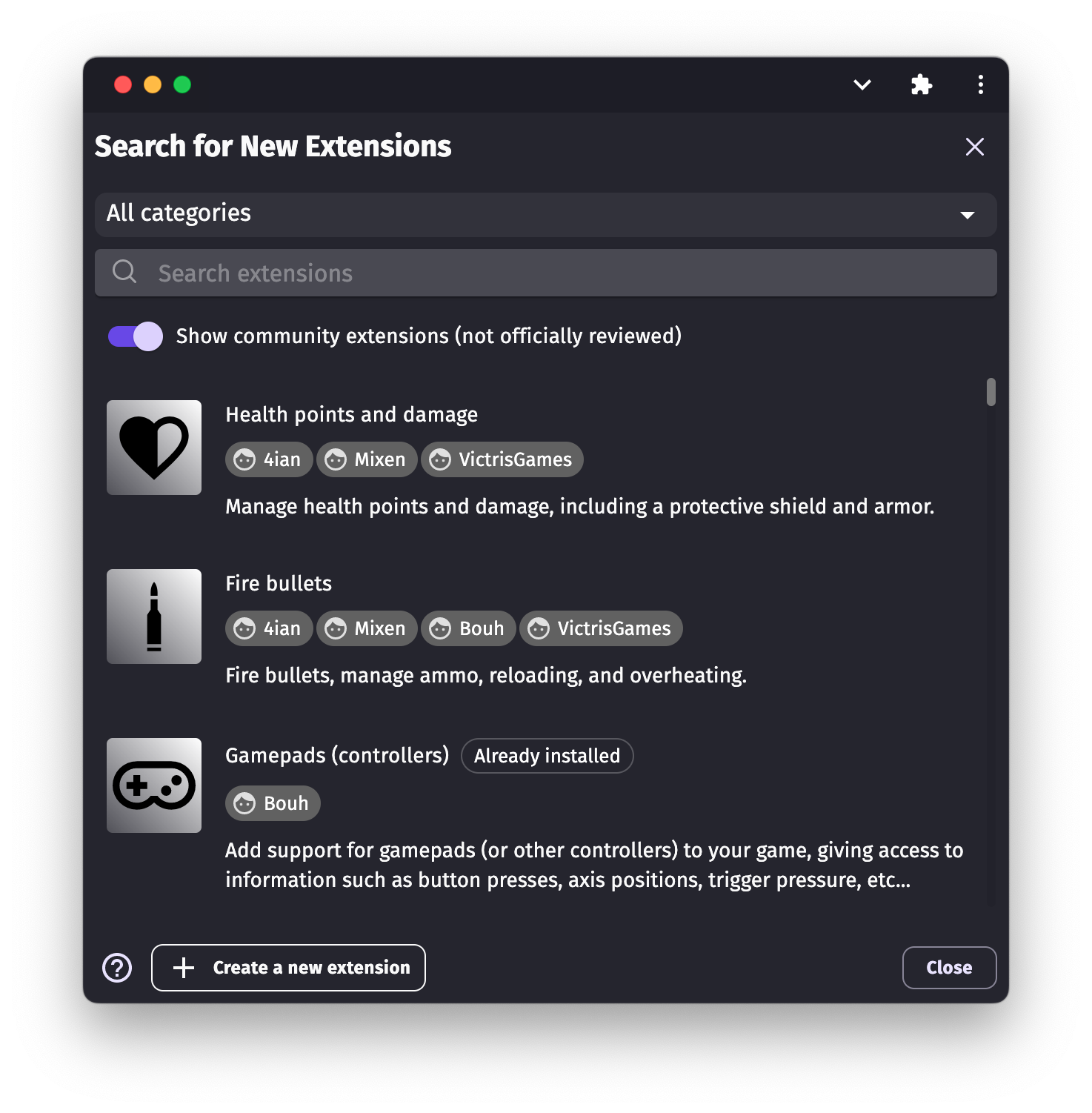
Type something in the search bar to filter extensions according to what you would like.
Extensions are presented with their names, followed by a short description. This should give you an idea of what the extension can do in your game.
Install an extension
If you find an interesting extension, click on it to open a window with more details. For example, here is an overview of the "Flash (blink)" extension:
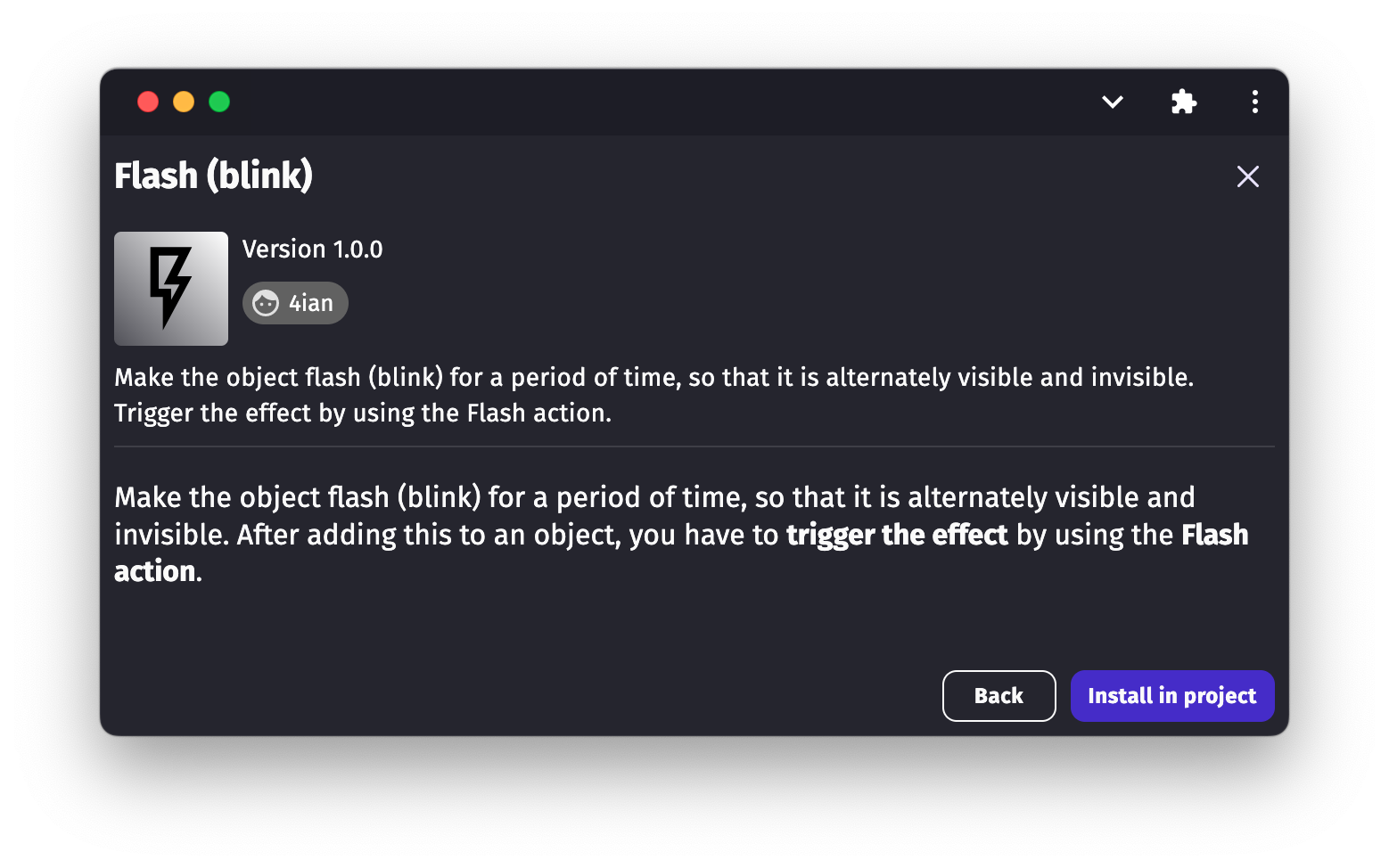
The description usually explains how to use the extension. Here, it is a behavior that you can add to an object, with an action to make the object flash for a bit of time (like in old platformer, when you are hit by an enemy).
Click on Install in project to download the extension. You can see it is then added to the list of extensions in the Project Manager:
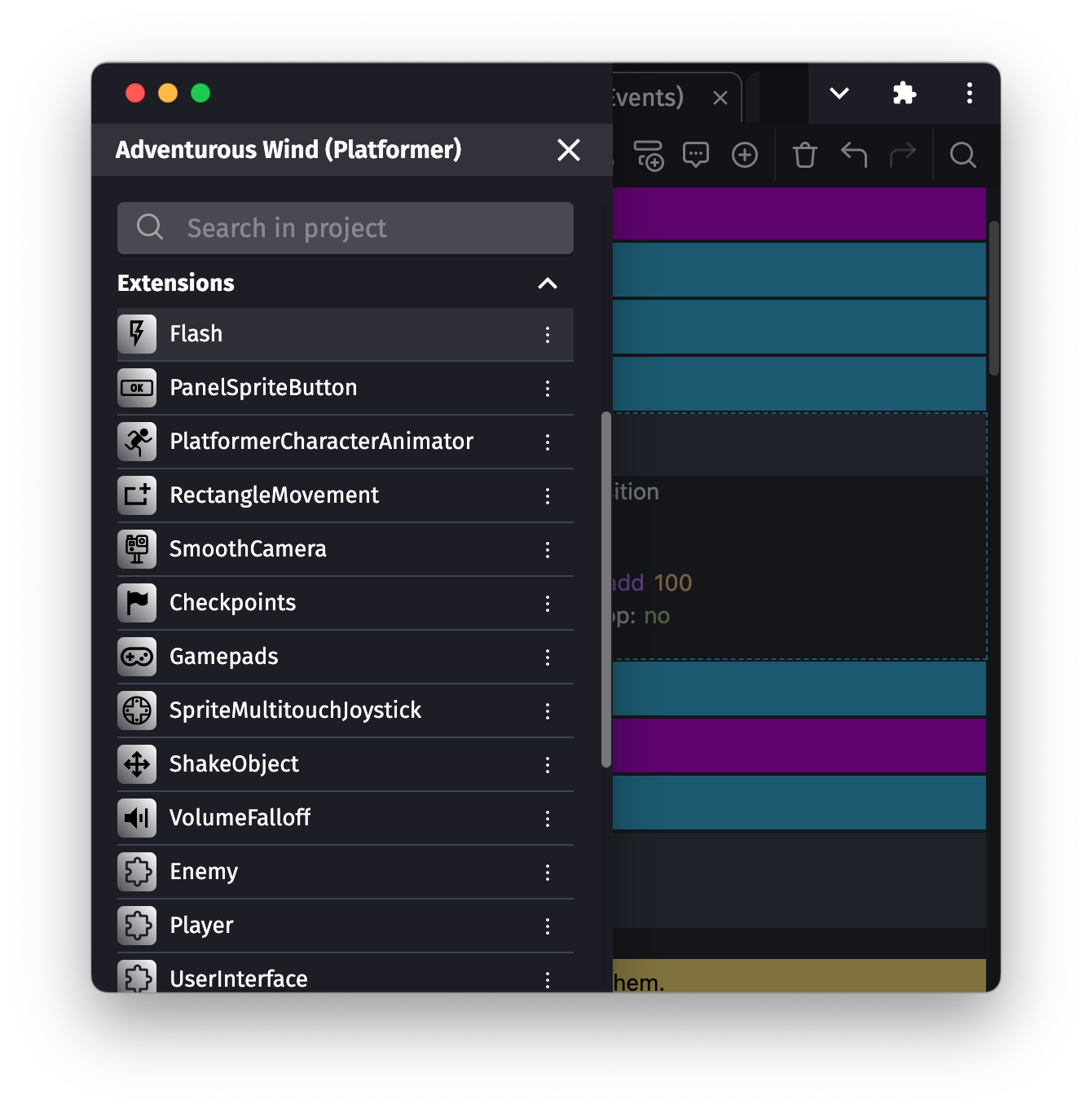
Use the new extension
Once the extension is installed, you can usually:
- Find it in the list of behaviors, when adding a new behavior to an object.
- Even if no behavior is provided, you'll have some actions or conditions. Find them in the list of actions or conditions when editing an event. The name of the category containing them is the same as the extension.
For example, the Flash behavior provides 2 new actions:
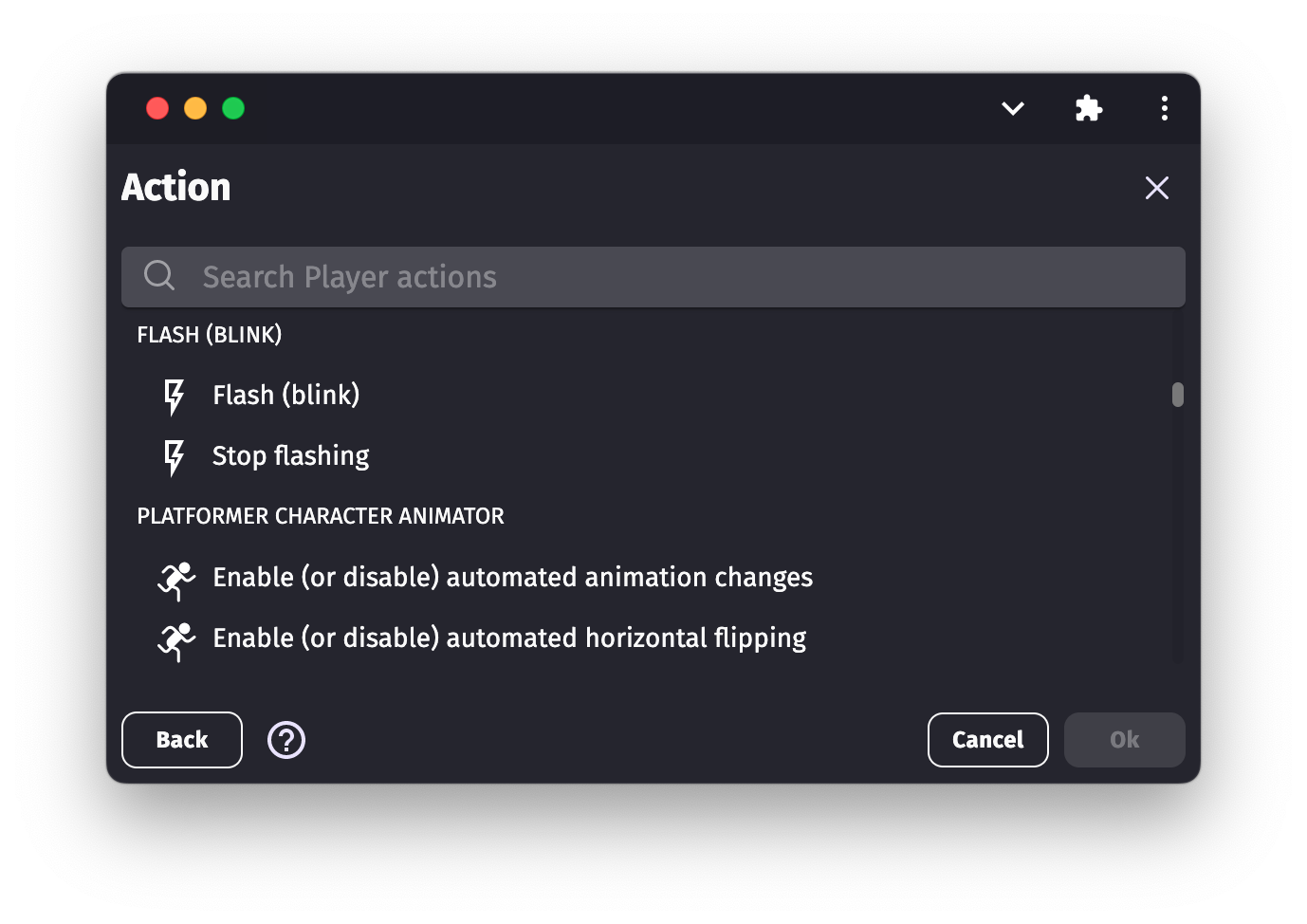
They can be used on objects which have the Flash behavior attached.
Create your own behaviors, actions, conditions or expressions
It's possible to easily create new extensions, using the same events that you're using in the scenes. It's a powerful feature that allows you to organize your game and extend your objects.
Read more about creating your own extensions here.
Add an extension manually
On the desktop version of GDevelop, click the button Import extension, next to "Create a new extension", to import an extension from a .json file.