FIXME This page is not fully translated, yet. Please help completing the translation.
(remove this paragraph once the translation is finished)
GDevelop interface
The working interface of GDevelop is based around editors that are displayed in tabs. These editors allow you to change different parts of your game.
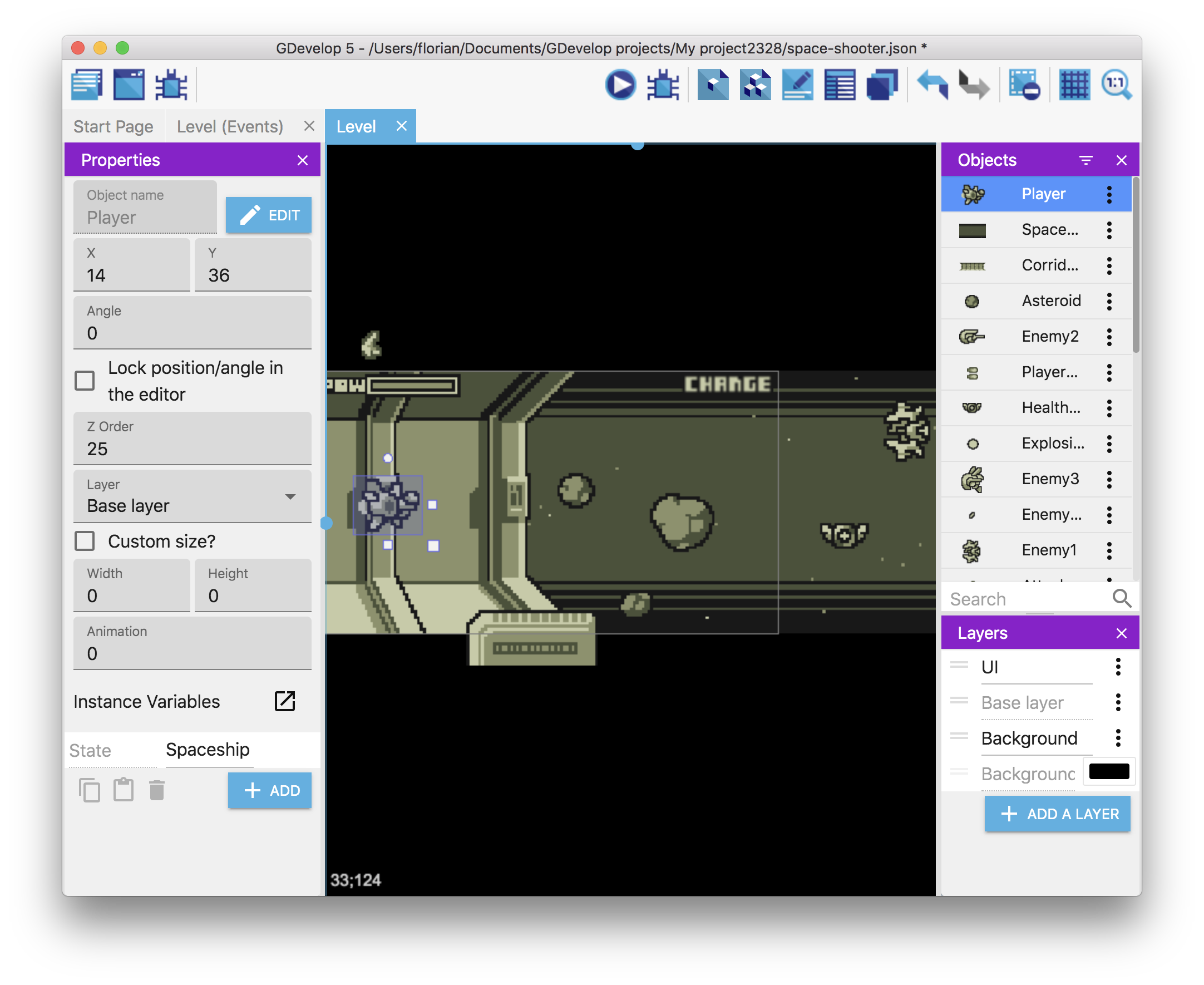
Start Page
The Start Page is displayed when you first launch GDevelop. It is here that you create your projects, load previously saved projects, or load tutorials.
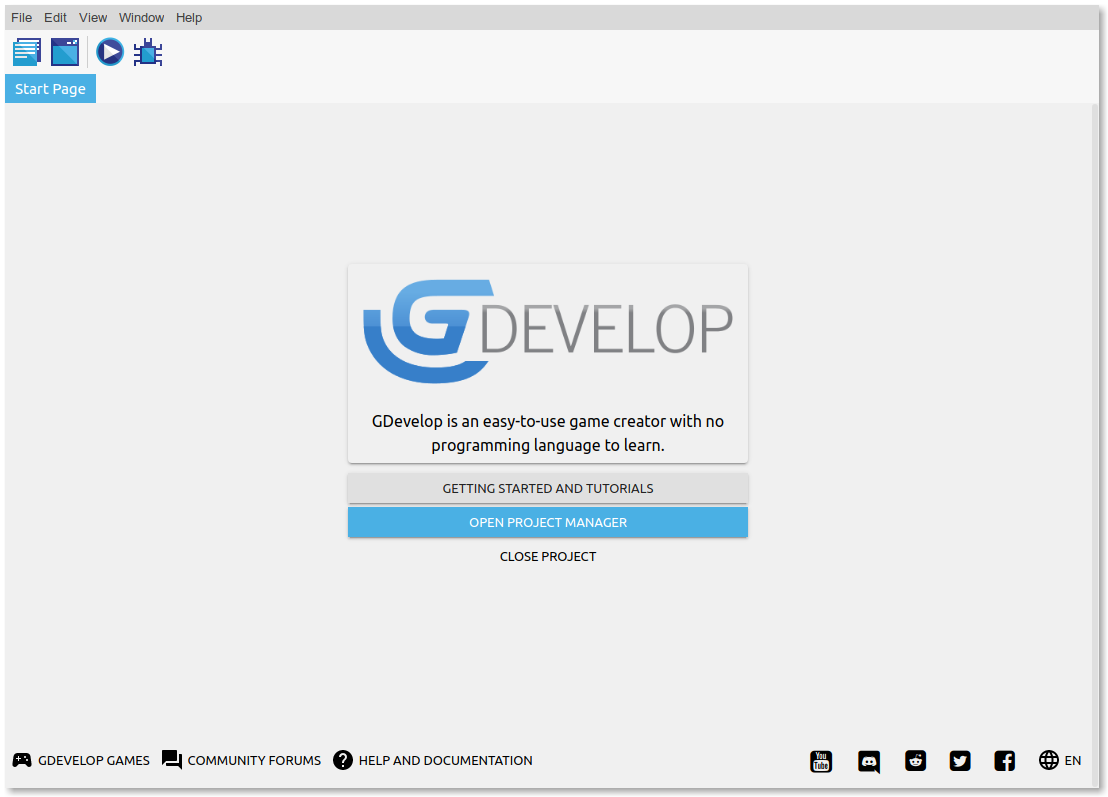
At the startup, GDevelop will check for new updates. If a new update is available, the update will automatically be downloaded (unless deactivated in preferences).
You can see the progress by clicking on About GDevelop.
Project Manager
When a project is opened, you can click on the top-left button to access to the project manager. 
The project manager shows the structure of your game:
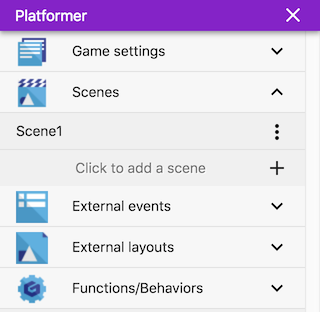
Using the project manager, you can add new elements to your game and open editors. Learn more about the content of the project manager here.
Scene editor
When opening a scene (or an external layout), a scene editor opens. This is where you can design and build your game levels and menus by creating and adding objects to the scene. The first scene in list is the first scene loaded when game is launched.
Learn more about using scene editors.
Events editor
When opening a scene (or when opening external events), an events editor is also opened. This is where you can use the events to create the actual gameplay and allow players to interact with your game and play it. The events editor is a tool that allow you to visually program your game without any specific programming knowledge or experience.
Learn more about its usage on this page or check the help about events.
Top menus
The menu at the top of the screen (only on the desktop version) allows you to open, save, and publish a game. They are located in the Project Manager on the web version.
You can also open GDevelop preferences or see the profile associated with your GDevelop account.
Interface Themes
You can choose a different theme for the interface, according to your taste. To change the theme, navigate to File->Preferences.
See, preferences
You can also create themes of your own to use and share. Learn more about creating a theme here.